Moving dataset.
- From this document user will learn how to move dataset in AIV.
What is Move Dataset?
- Moving a dataset describes taking one or more datasets from one location to another location
Objective
- Move dataset from one to another location.
Prerequisites
- For this example we are using customers.cds
Download dataset.zip file from link given dataset.zip
- After downloading the zip file, add it into the AIV. To add it into AIV follow this Link.
Move: This video contains how to Move Dataset in AIV.
- From the Move dataset document you will learn to move the dataset from one place to another place in dataset section, do follow the steps below for more understanding:
- There are two ways in which a user can move a dataset in the AIV application:-
I. By clicking on the move icon located at the bottom most toolbar.
![]()
II. By right clicking the dataset you want to move. We will use the Customers dataset in this tutorial for the purpose of understanding.
Now perform the following steps in order to move the dataset customers.cds
Click on Move using one of the methods mentioned above which will open the following popup.
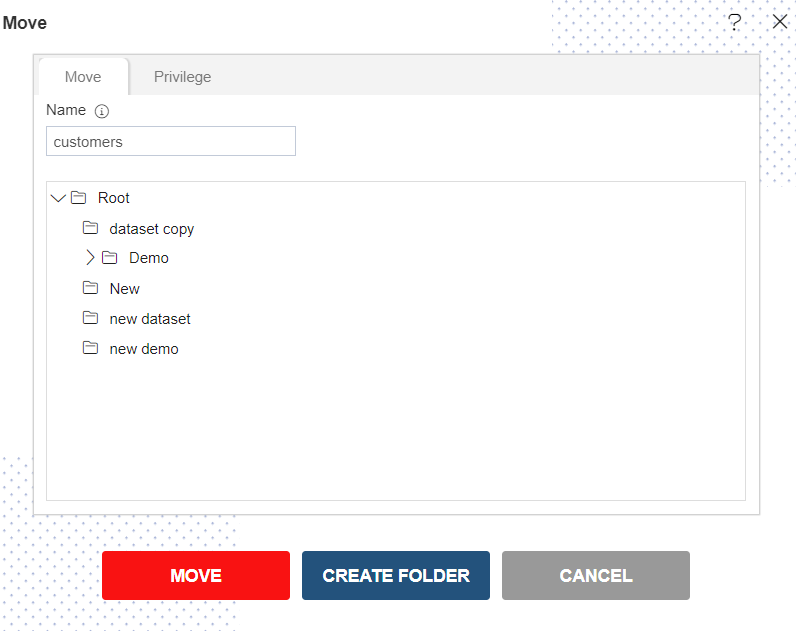
User can Move the dataset by selecting the existing folder & by creating new folder while moving the dataset.
The default name will be customers. You can provide your own name while moving a dataset.
User can select desired folder, where they want to move their dataset. For this example; we select New folder as shown in below image:
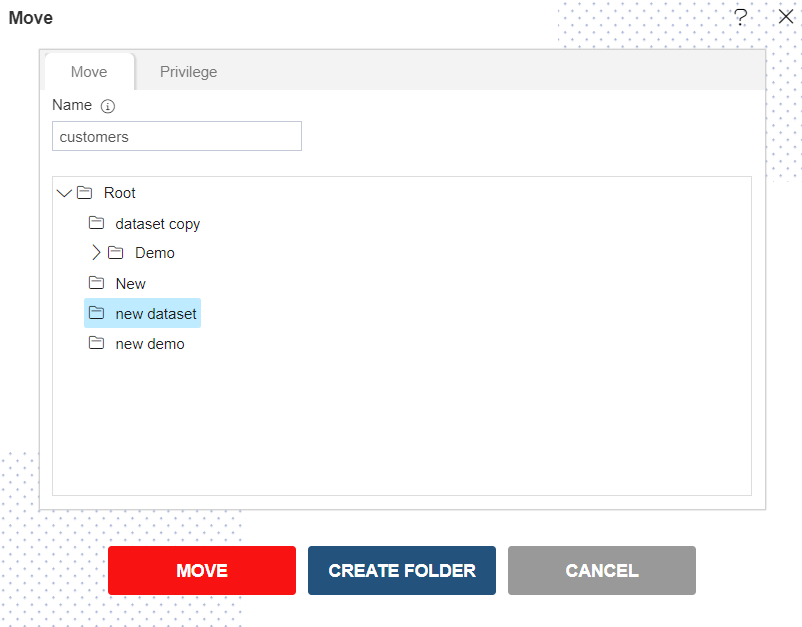
Click on Move button & your dataset will be moved in selected folder. You will be able to see customer.cds dataset in new dataset folder.
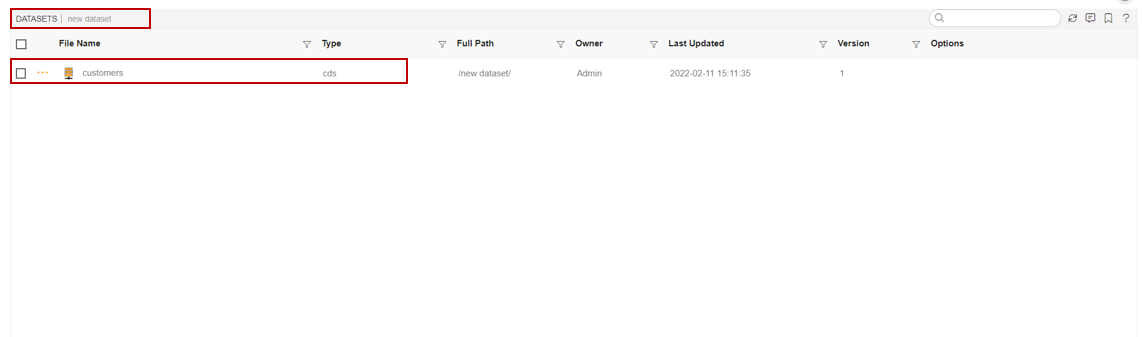
And in order to move dataset by creating folder follow till steps No.5 of this document.
Click on Create Folder buuton & your window will look as per below:
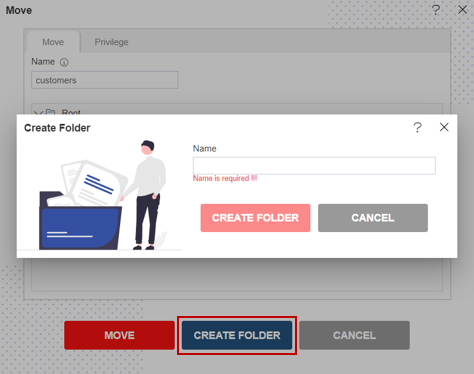
Here we have created a folder named move dataset & Click on Create folder button.
your window will look as per the image below:
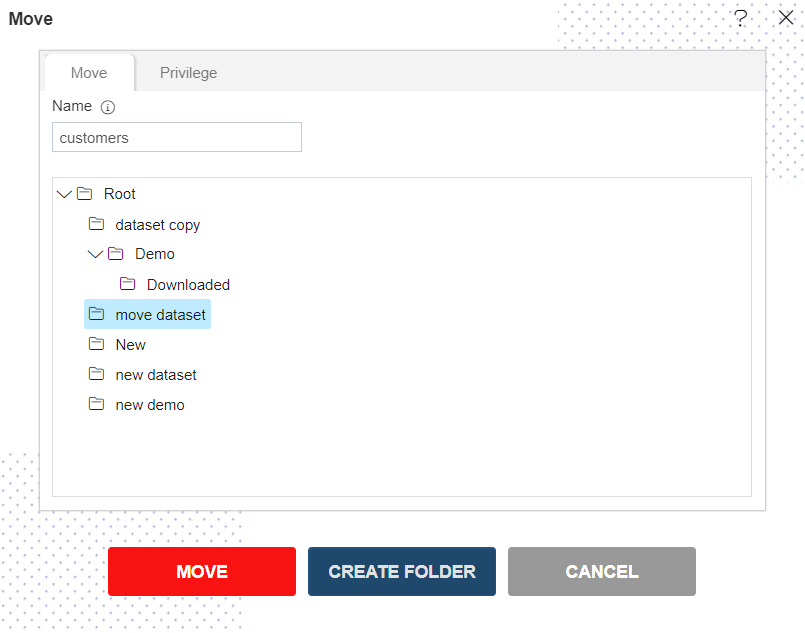
In order to assign privileges to the dataset, click on the privileges tab next to the move tab. By default, Copy current privileges and visibility checkbox will be checked which will retain the same privileges and visibility of the original report in the moved version.
If you want to assign privileges, uncheck Copy current privileges and visibility checkbox.
The user can select other users/roles with whom the moved dataset will shared from the list of available users/roles or search them in the search user/roles bar.
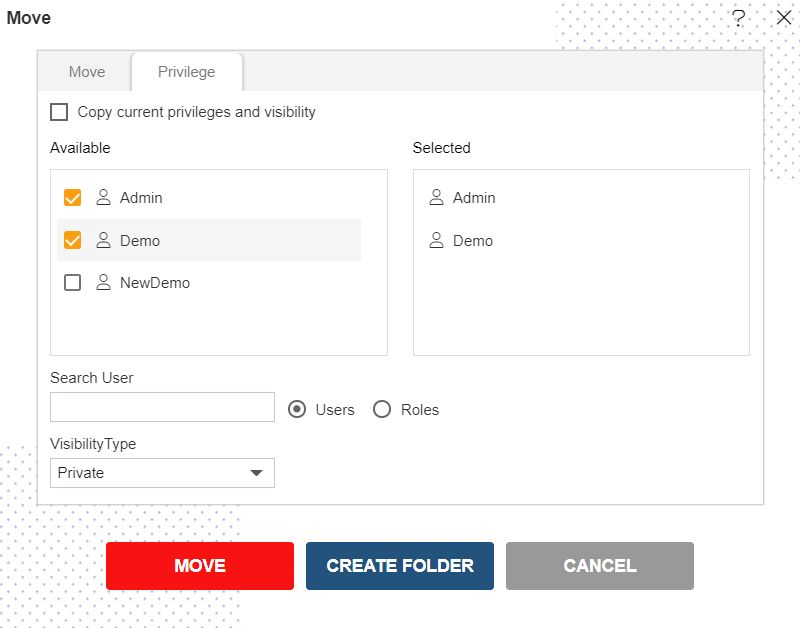
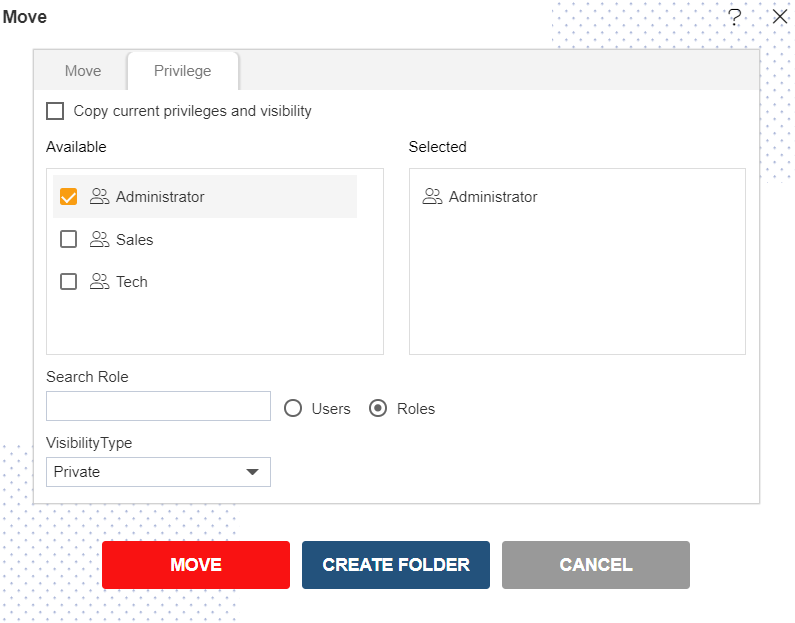
Visibility is used to mention who all can view the dataset and is of following three types:-
- Private: It means only the current user / actual owner can view the file.
- Internal: It means all the users within the organization can view the file.
- Public: It means anyone can view the file.
The user can select the visibility from the dropdown menu as shown above.
Click on Move button & your dataset will be moved. You can see the moved customers.cds appears in the dataset by opening the move dataset folder.
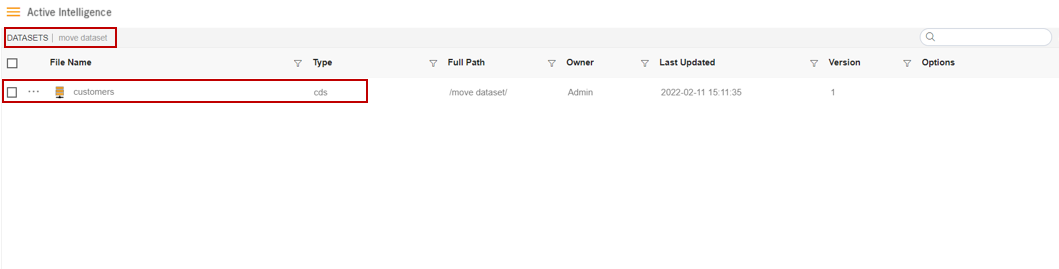
In case of any further help, the user can click on the
icon to access the AIVHUB help documents.
Finally, in order to copy the dataset, click on the copy button. If the user is not satisfied and wants to cancel the copy request, he can do this by clicking on the cancel button next to create folder button or by clicking on
button next to the
icon.
In a similar manner, you can also perform the move operation on the folders selecting the folder you desire to move and choosing the copy icon from the toolbar, or by right-clicking the folder and selecting the copy option from the ellipsis shown.