Upload dataset.
Following steps to Upload Dataset:-
The user can upload dataset of the format .ds or .cds by clicking on the upload icon on the toolbar located at the bottom of the reports page. On clicking the icon, the following screen will be displayed.
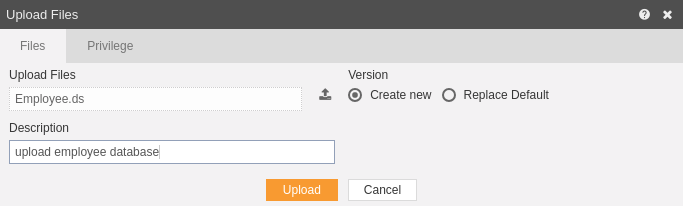
In the Files section as shown in the figure above, select the upload icon in order to upload your datasets from your computer.
If the dataset already exists on the AIV application, the user has an option to replace the default dataset or to create a new dataset using the version option as depicted above.
Furthermore, the user can also provide an optional description for reference, in the description text area as shown in the figure above.
There is also an option to hide the visibility to certain users using the privileges tab as shown in the figure below: 
In case of working with any new version of the dataset, you can assign the default version share privileges by checking the checkbox. For instance, if there are three versions of the same dataset and a new version is to be created of that dataset, then default share privileges can be applied to that dataset.
The user can select other users with whom the uploaded dataset will be shared from the list of available users or search them in the search user bar.
Just as in case of users, the user can assign default share privileges to different user roles or can select the roles from the Available list of roles.The user can also search for roles in the Search Role bar.
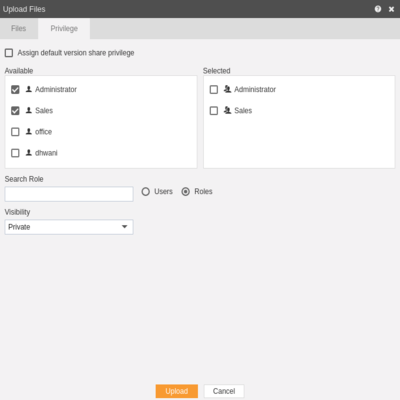
Visibility is used to mention who all can view the dataset and is of following three types:-
- Private:- It means only the current user / actual owner can view the file.
- Internal:- It means all the users within the organization can view the file.
- Public:- It means anyone can view the file.
The user can select the visibility from the dropdown menu as shown above.
In case of any further help, the user can click on the icon to access the AIVHUB help documents.
Finally, in order to upload the dataset, click on the upload button. If the user is not satisfied and wants to cancel the upload request, he can do this by clicking on the cancel button next to upload or by clicking on button next to the
icon.