Property in Datasets section:-
- From this document user will learn how to use property function in AIV.
Objective
- To check Preoperty of Dataset
Prerequisites
- For this example we are using customers.cds
Download dataset.zip file from link given dataset.zip
- After downloading the zip file, add it into the AIV. To add it into AIV follow this Link.
Property: This video contains how to use Property in AIV.
- The Properties functionality of AIVHUB application enables users to do the following processes:-
I. To update the Name of the file and folders.
II. To change the Output Types of the File (Note: only applicable to files).
III. To view the file and folders Properties such as owner information, last updated by, the file created date, archive and purge options and file visibility i.e. (Private,Internal, Public) and much more.
- To view the Property for the file or folder follow the steps below:
Select file or folder you wish to see properties for or update the information such as Name or Output Type & open context menu by right clicking it.
For this example; we are using customers.cds. So right click on it & open context menu as shown below:
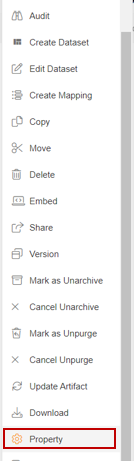
Click on Property & a dialog box will appear as shown in the image below:-
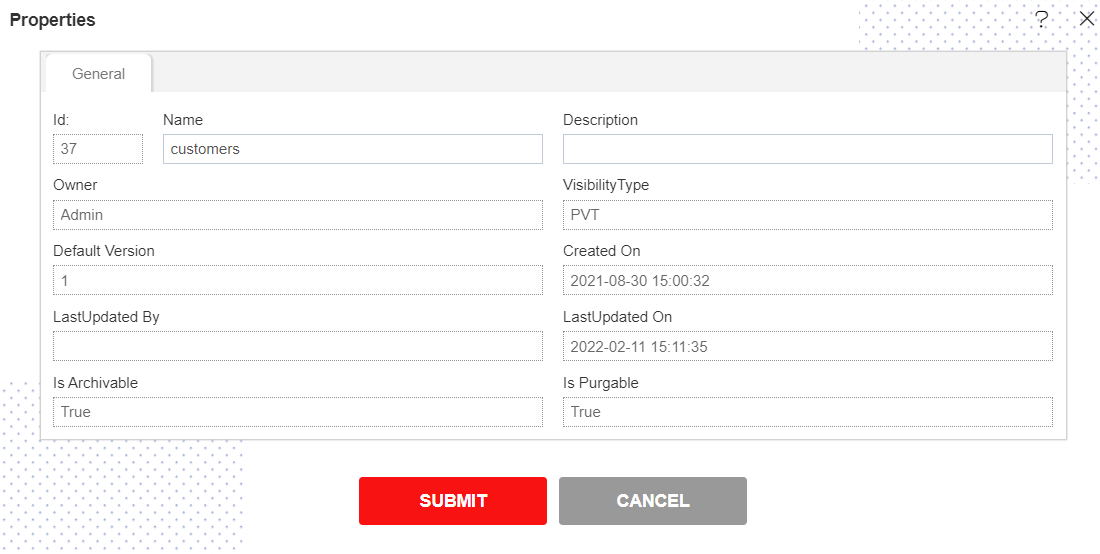
The Name can be updated (The File Properties has additional tab for Output Type which will enable users to select/unselect the file Output visibility Type i.e. pdf, doc, HTML, etc.).
Finally click
button to save the changes to the file Properties, if any. In this manner, you can check properies of your files/folders from the AIVHUB application.