Scheduling Dataset by time using Right now
- By using this socument user will learn to Schedule Dataset using Right Now.
Schedule Dataset using Rightnow: This video contains how to Schedule Dataset using Rightnow in AIV.
👇 Scheduling Dataset in the AIV based Right-Now:-
- In order to schedule the dataset at the present moment following steps should be followed:-
Log in to AIV using your respective credentials.
Go to Hamburger Menu
> MasterData > Dataset.
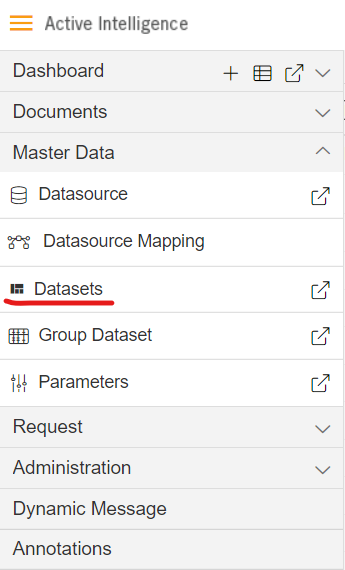
User will see the window as below:
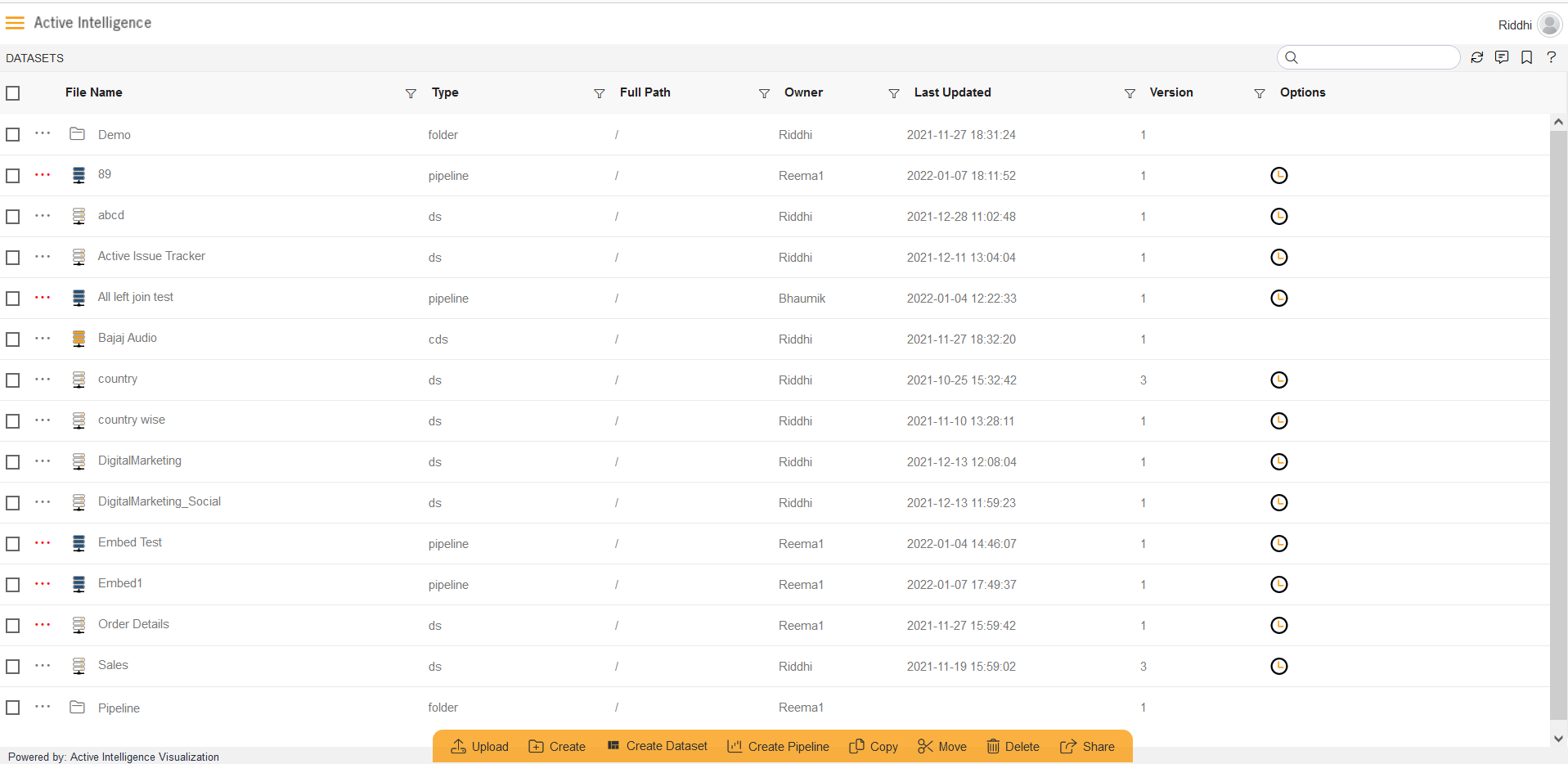
We will be using Employees.ds in the dataset section for the purpose of understanding.
Download schedule.zip from this given schedule.zip.
Follow this link & upload the downloaded zip into AIV as shown.
You can schedule your dataset by clicking on
which will open the following dialog box:-
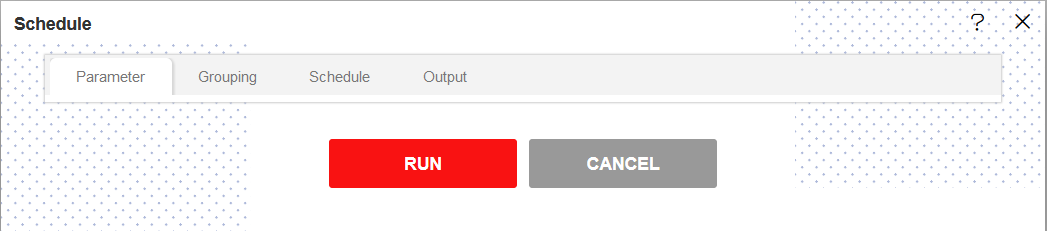
Go to the schedule tab as shown. By default, Schedule Type will be Time which can be changed to Event from the drop down menu.
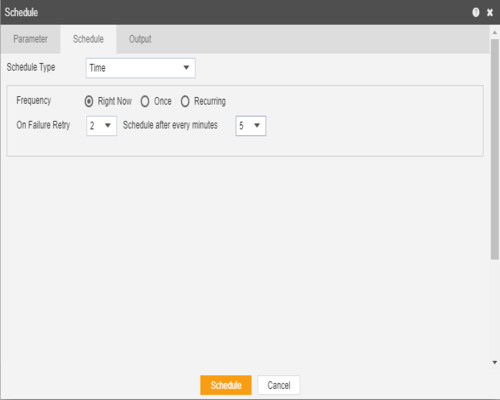
By default Right Now will be selected as the output frequency.
You can also specify how many times the datset should re-execute in case of failure and the interval from the drop down menu shown in the figure. For instance, in our case the dataset will be executed twice in case of failure within duration of 5 minutes.
In order to specify the output, go to the output tab as follows:-
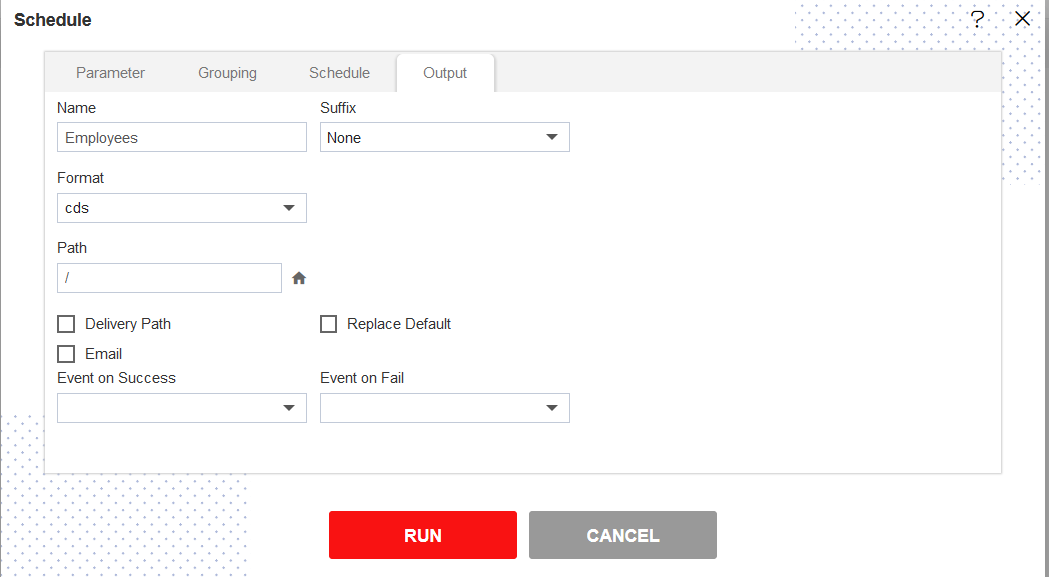
Enter the name by which you want to schedule the dataset in the Name text area, also provide optional suffix if required.
Select the format cds from the dropdown menu.
You can also specify event on success/failure of the dataset which will trigger an event and execute all the waiting for event datasets. We will discuss about this in detail in the event scheduling.
You can also specify the delivery path on your computer where the datset will be downloaded as follows.
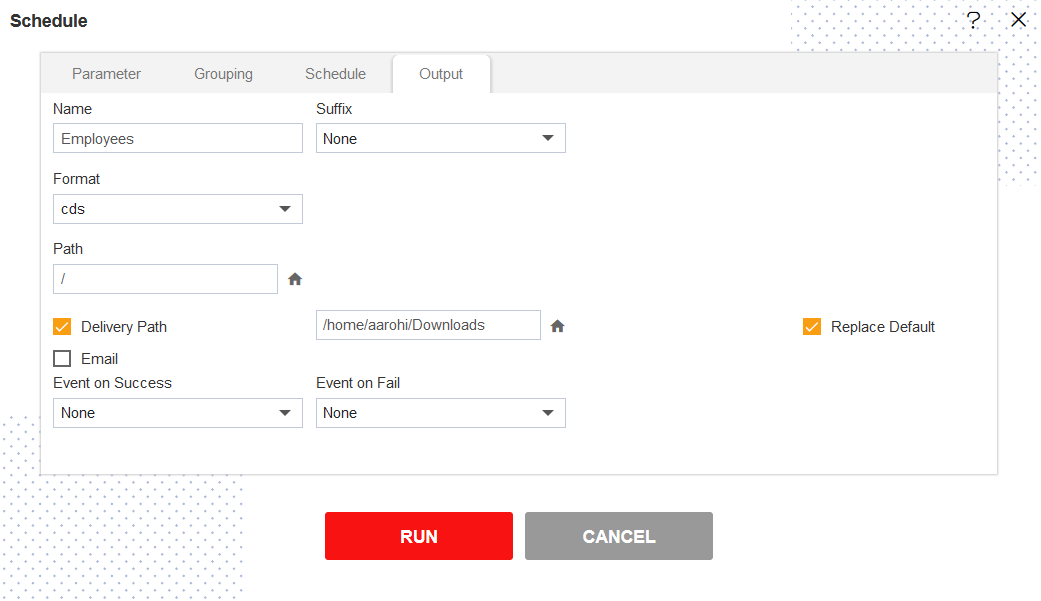
The user can also send the dataset as email to the other users using following steps:-
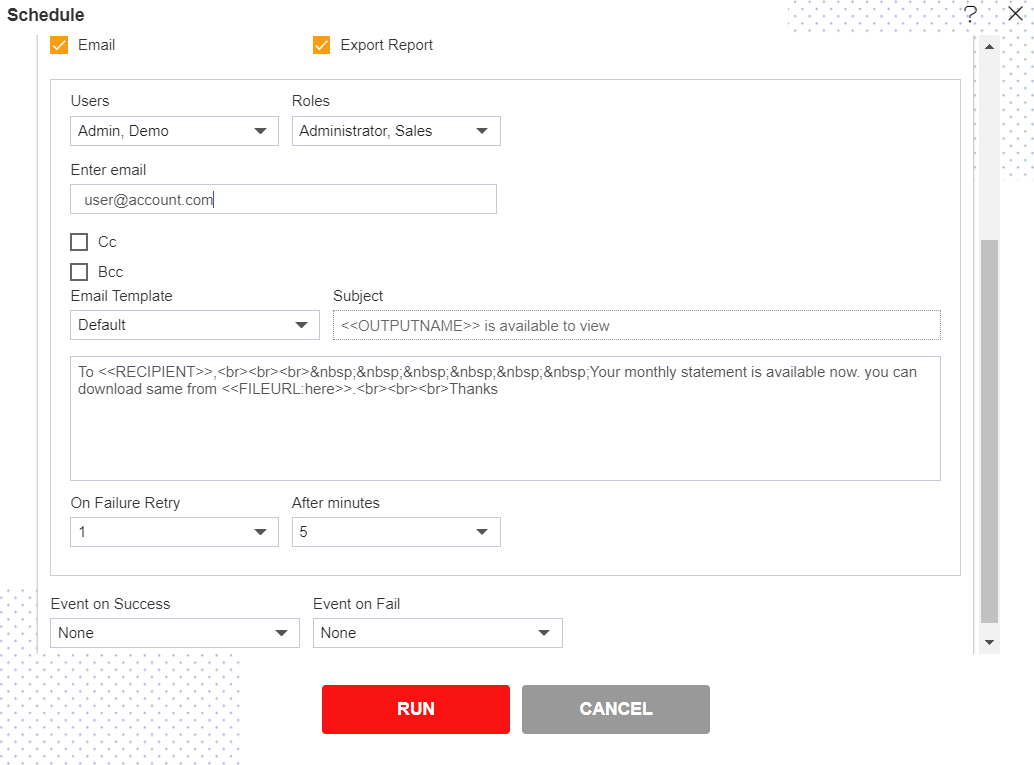
Select the users and the roles from the drop-down menu.
Enter your email address/addresses to which you want to send the dataset via email.
Select a template from the dropdown, we have selected the Default template for our example.
Click on Schedule icon
in order to schedule the dataset.
In case of any further help, the user can click on the
icon to access the AIVHUB help documents.
If the user is not satisfied and wants to cancel the schedule request, he can do this by clicking on the cancel button next to upload or by clicking on
button next to the
icon.
After scheduled the dataset using Right Now, user will see the scheduled dataset in Dataset section.
It will saved in dataset section as the [Dataset Name.cds]. For this example; it will be saved as Employees.cds in Dataset section.
The dataset is scheduled and cds file is created. The user can see the schedule request in the Request section of the AIVHUB application. This section displays all the dataset scheduling that have completed, running, waiting for event or scheduled. In case of dataset scheduling failure, an error is also displayed on this page.
Click here to know how to use Request Section.