Unpurge in Dataset section.
- The main purpose of unpurged functionality provided by the AIV application is to enable the user to save some of his important files from being deleted permanently.
Objective
- To Unpurge Dataset
Prerequisites
- For this example we are using customers.cds
Download dataset.zip file from link given dataset.zip
- After downloading the zip file, add it into the AIV. To add it into AIV follow this Link.
Unpurge: This video contains how to Unpurge Dataset in AIV.
Steps to mark a dataset as Unpurge
Usually, each type of file is assigned to be purged after certain number of days by the Administrator, after which the file gets deleted permanently.
Once a file is marked as unpurged, then it will not get deleted when the cycle for purge runs in the AIV application.
In order to change the settings of the file to be purged/unpurged you need to contact your Administrator.
Steps to make file Unpurge
Select the file or folders you want to Mark as Unpurge. (Note: multiple file and folders or combination of file and folders can be selected).
For this example we are using customers.cds dataset. So, right click on dataset & click on Mark as Unpurge option as shown in image below:
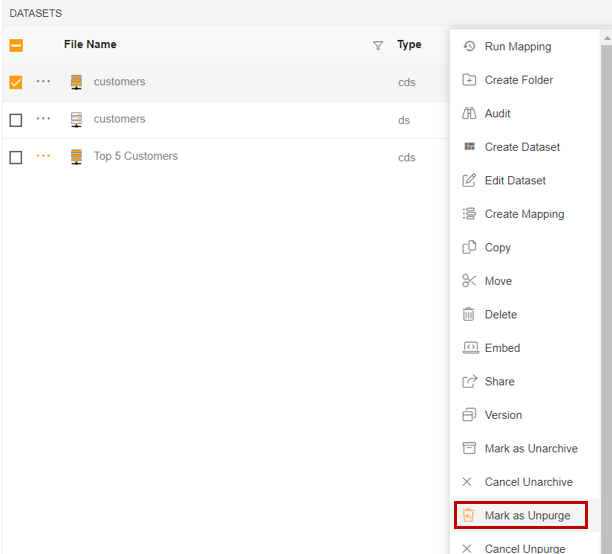
As you click on Mark as Unpurge option, one pop-up will appear in center at the top of the screen as shown in image below:
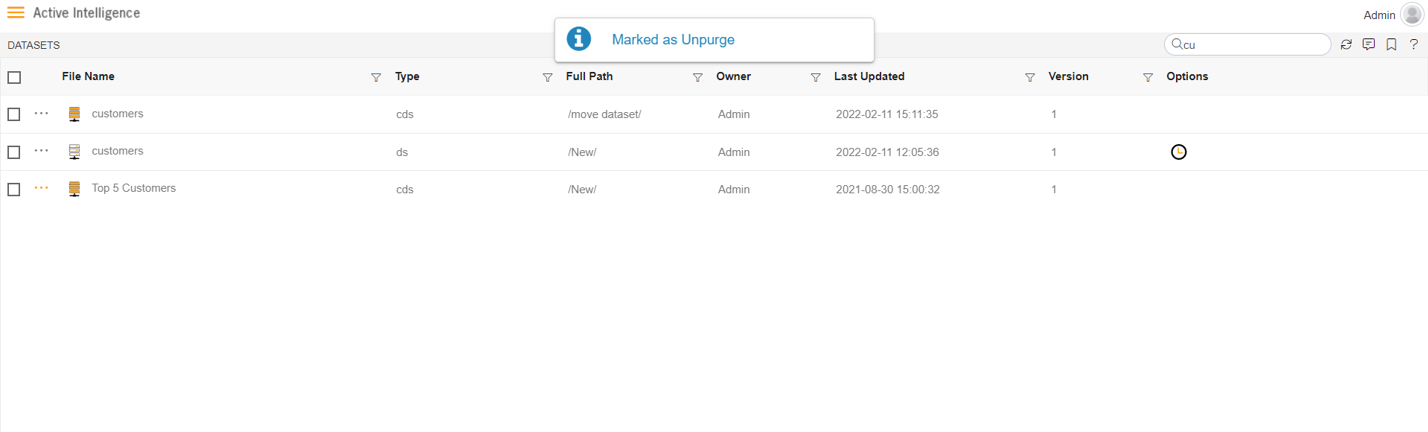
Here customers.cds is marked as unpurge and hence it will not get deleted when all other cds files are purged.
You can check the purge status of the file by clicking on
option from context menu.
Right click on customers.cds & click on
option.
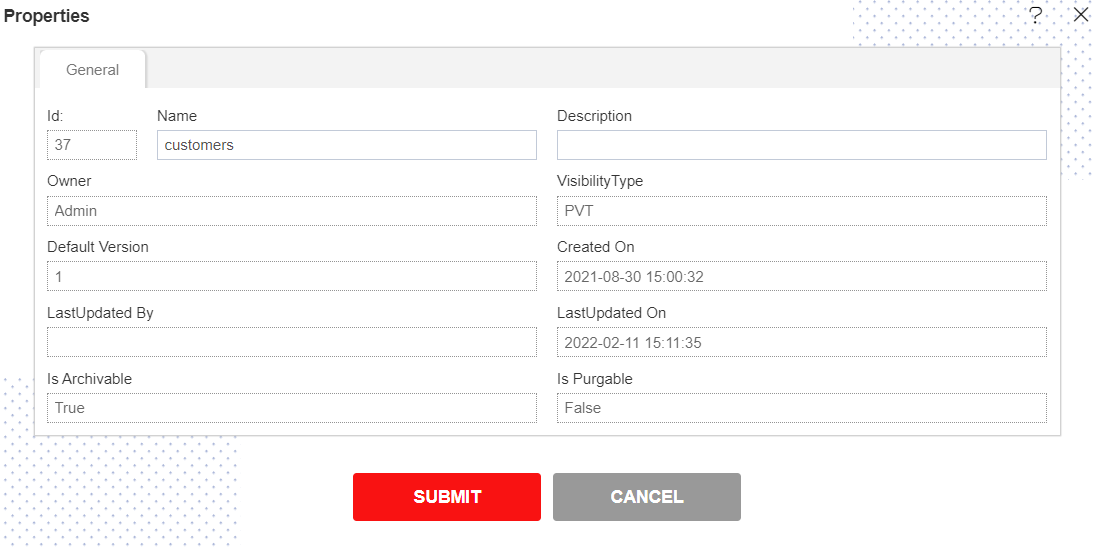
Here Is Purgeable property of customers.cds is False which means this file will not be archived when the cycle for Purge runs.
In order to run purge jobs, go to the Hamburger menu
> Request > Request Section.
- Click here to know more in detail about Request Section.
Click on Purge Job option at the top left corner of the request screen as shown in image below:
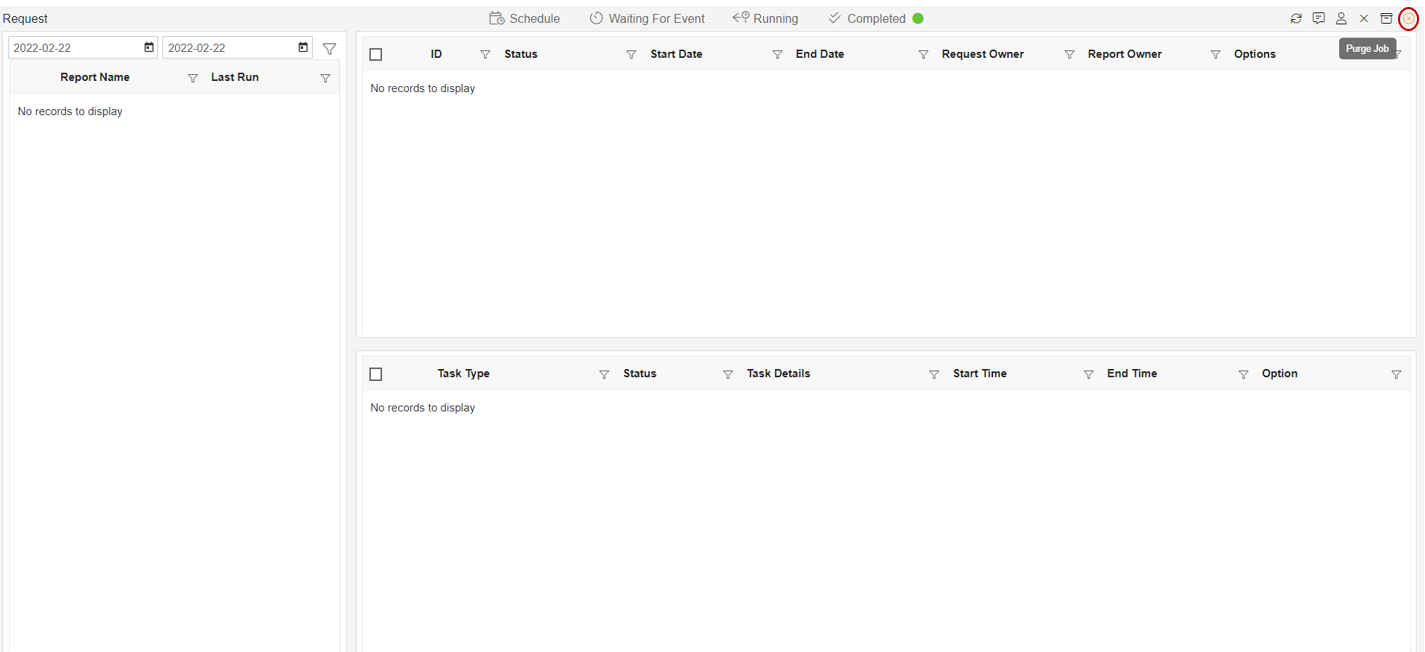
Click on the Purge Job in order to perform Purge function with Right Now which will open the following dialog box:
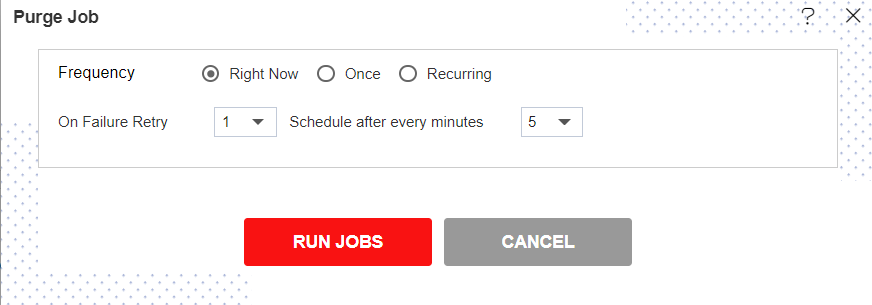
Click on
in order to run the Purge Jobs. The detailed description regarding the same will be given in the Requests section of the AIVHUB application.
Only the users with administrator rights can run the purge jobs.
The administrator user can Login to Archive mode to see the details of all the files that have been purged.
You can cancel the purge by right clicking the dataset and selecting cancel unpurge option.
Right click on customers.cds dataset & select Cancel Unarchive option.
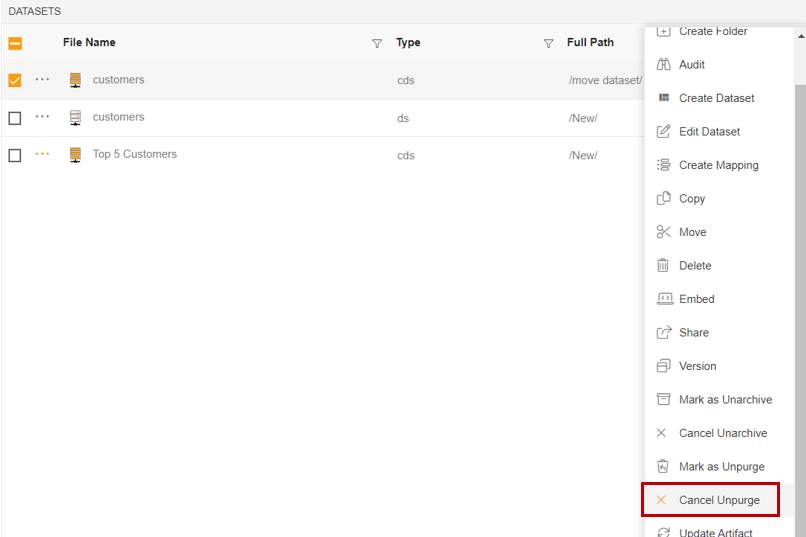
As user clicks on Cancel Unpurge option it will show a pop-up message on window as below:
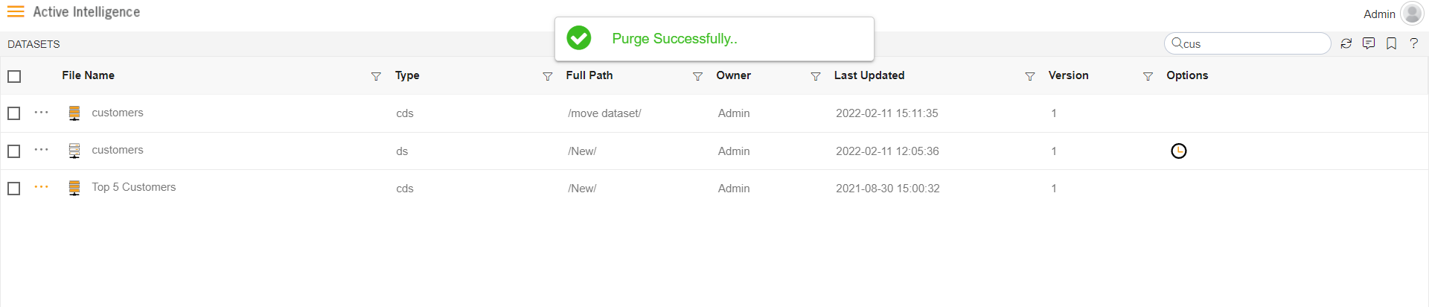
Now check properties to see that Is Purgeable is true:-
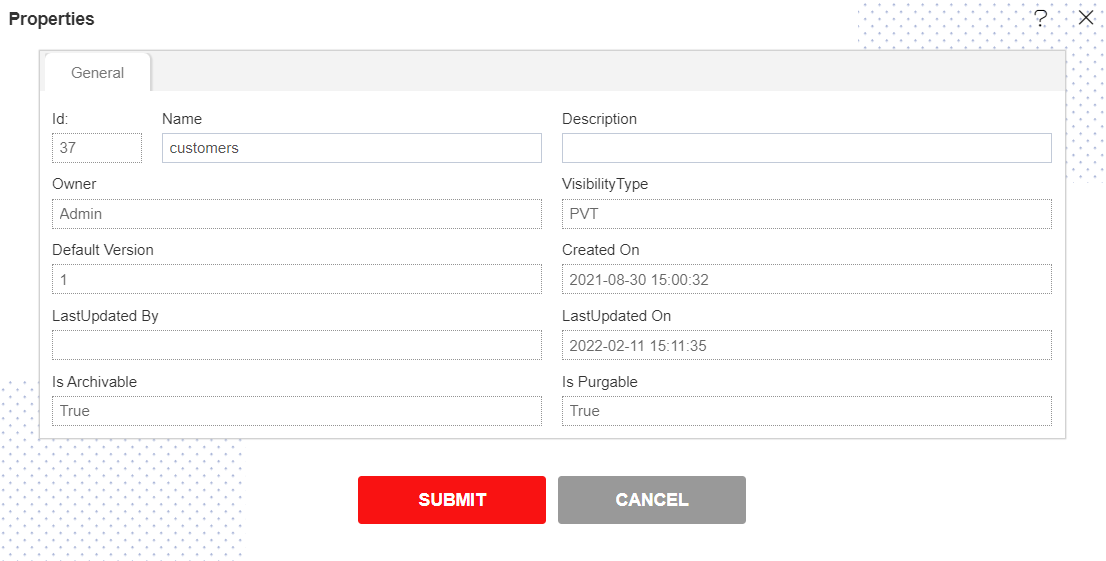
In this manner, you can purge your files in the AIVHUB application.