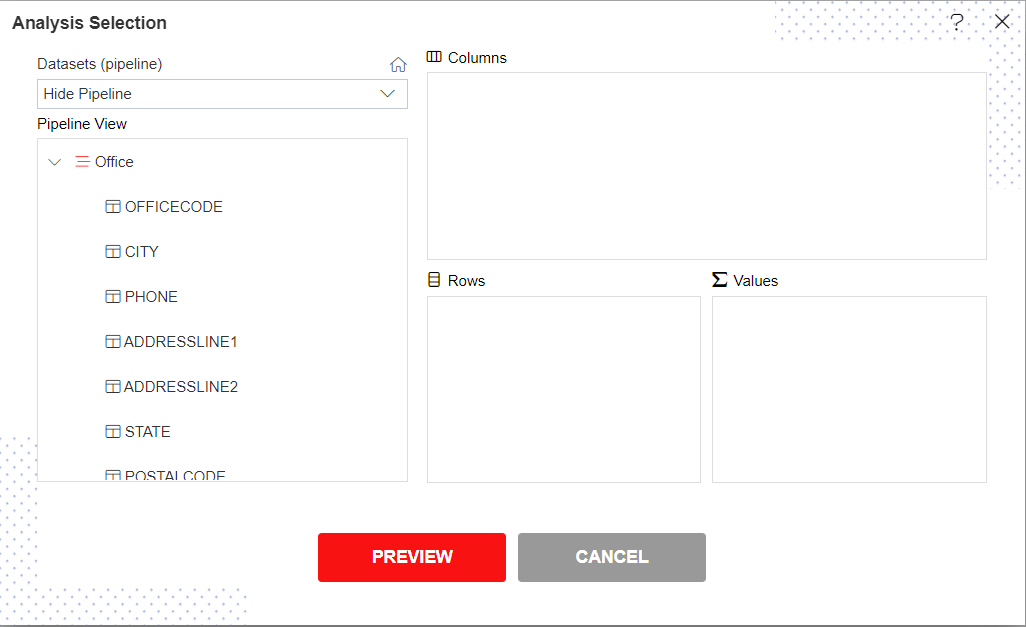Hide Column in Pipeline.
Introduction
The pipeline is a new type of dataset added to the AIV Application. Users can define the relationships between different datasets as well as tables with user-friendly UI. With Pipeline, no SQL knowledge is needed to provide join between tables and datasets available in AIV. In Pipeline, we may hide the name of the Column using Hide Pipeline Features.
Prerequisites
To Hide Column in Pipeline, you need working Datasets(JDBC) and a list of tables and views.
Objective
How to Hide a column in Pipeline.
Download Pipeline.zip file from the link given Pipeline.zip
Follow steps to create Reverse Join Pipeline in AIV:-
Login to the AIV application with valid user credentials.
Go to Master Data > Dataset section from the Hamburger menu.
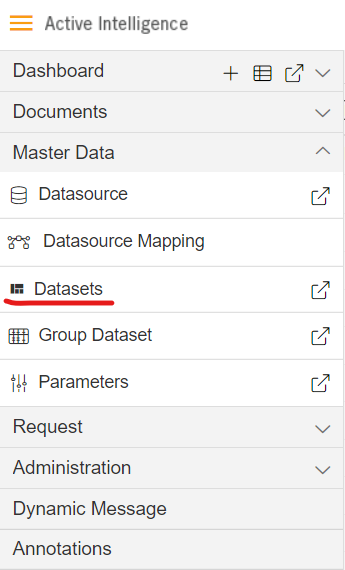
Go to the Dataset section, Click on Create Pipeline from the bottom menu bar. As shown in the figure below:

Once you click, you can see a blank create pipeline window as in the below image:
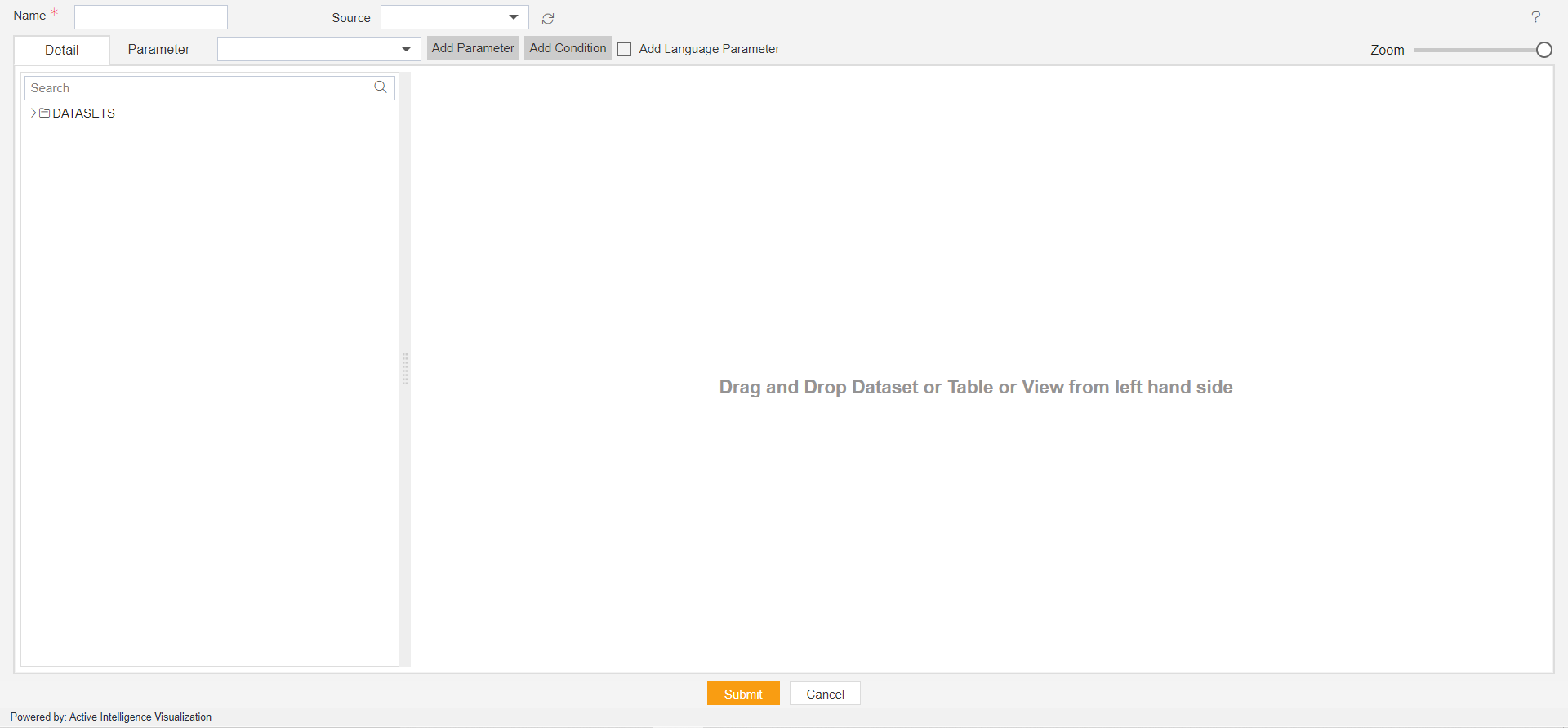
Enter the Following detail in the Pipeline dialog box:
Name: Hide Pipeline
Source: aiv-mapping
Expand tables from the left side table view, As shown in the figure below:
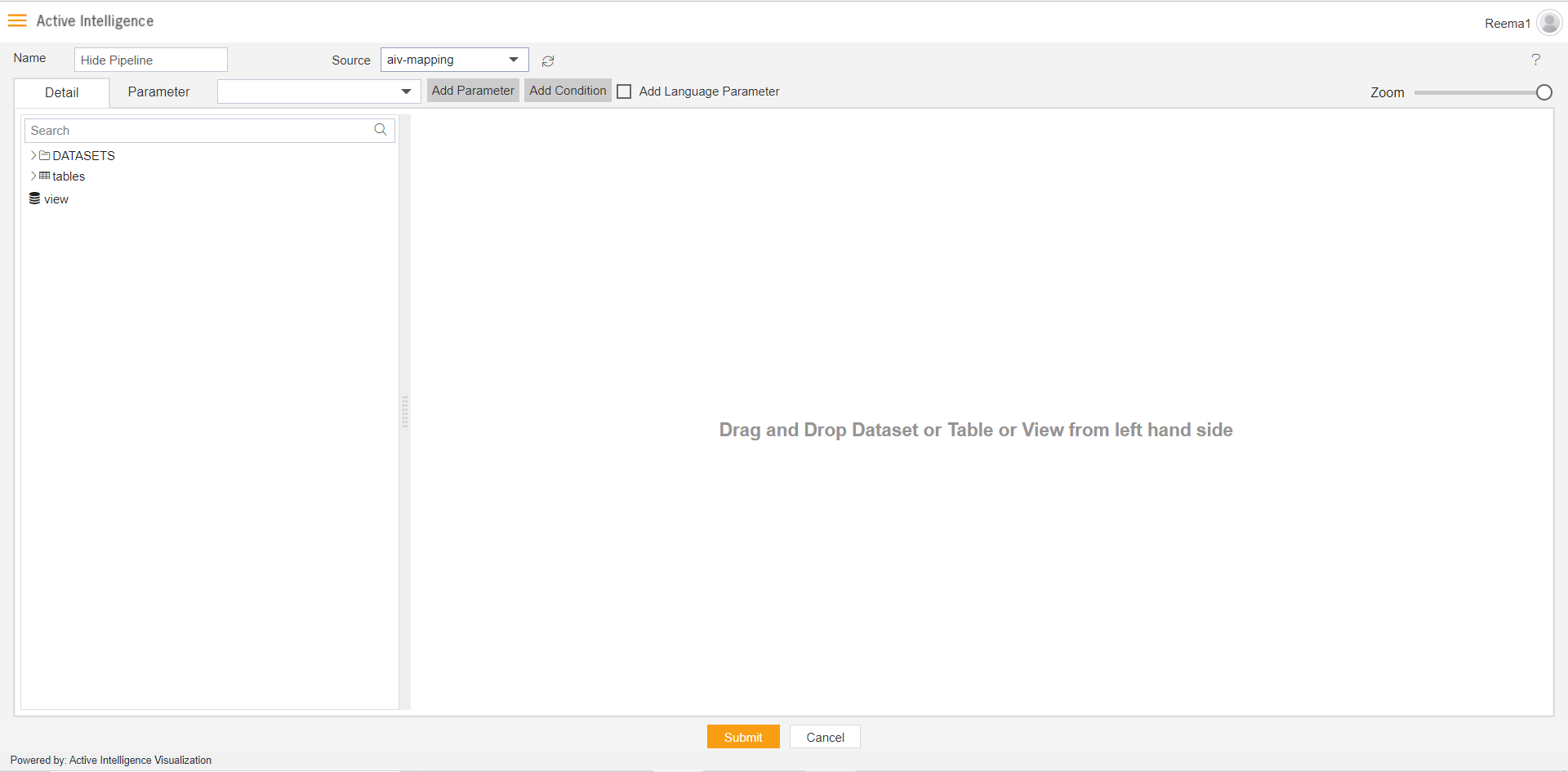
Drag and Drop the OFFICE table from the table box and drag to the diagram box on the right side, and select all the columns from the Select Column dialog box, as shown in the figure below:
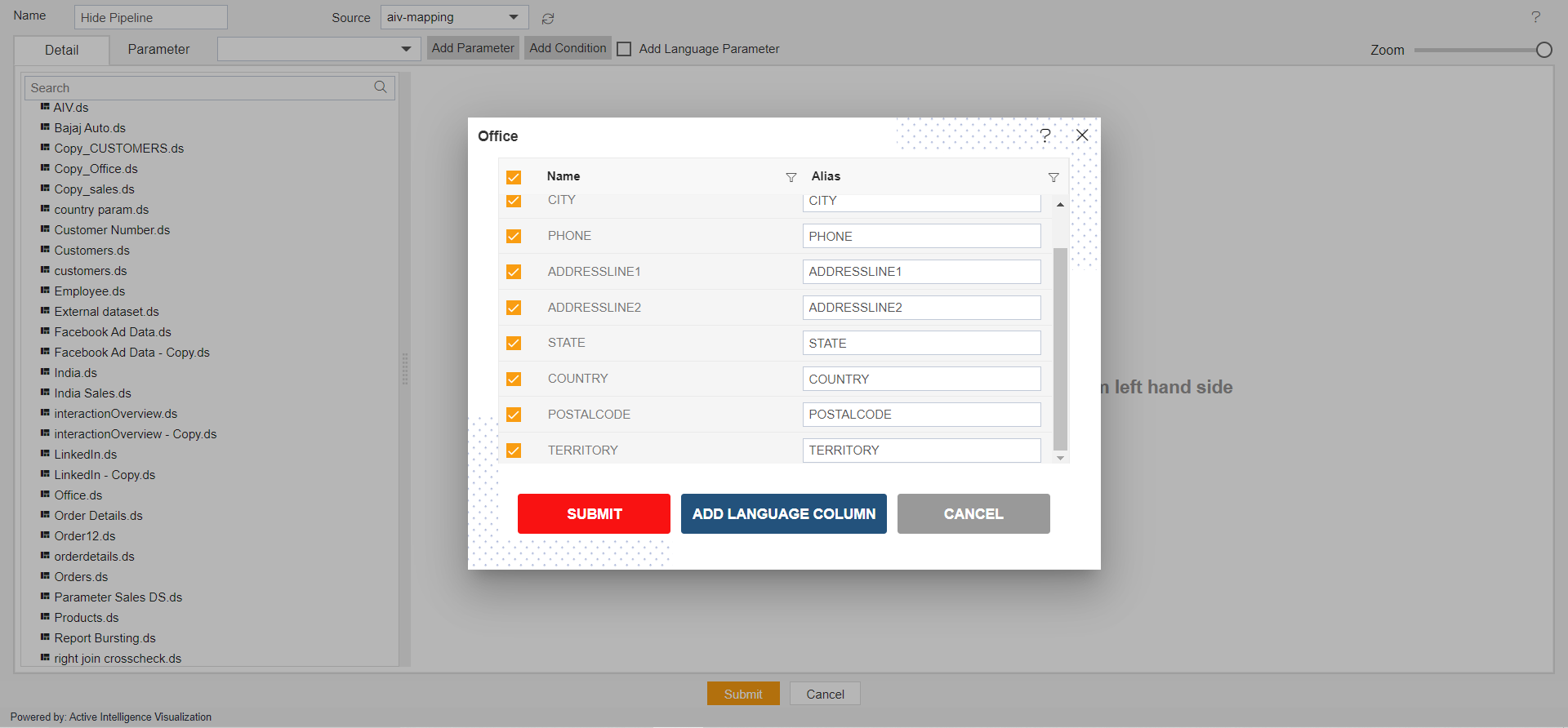
Click on Submit button, after dragging & drop the OFFICE table in the diagram box, look like the figure below:
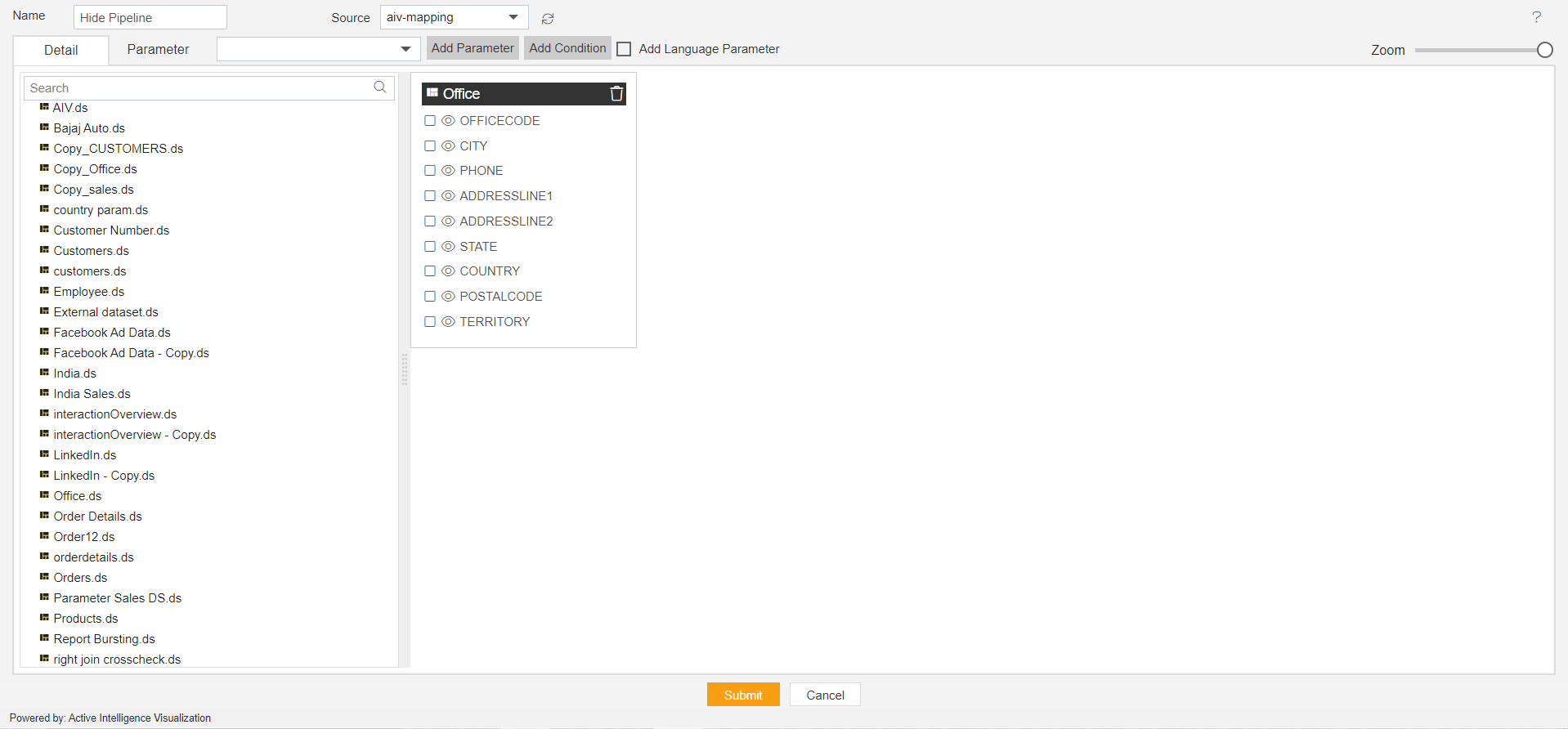
Drag and drop the second table, take the CUSTOMERS table, and drop it in the diagram box.
After dropping the CUSTOMERS table, select all the columns from the Select Columns dialog box, as shown in the figure below:
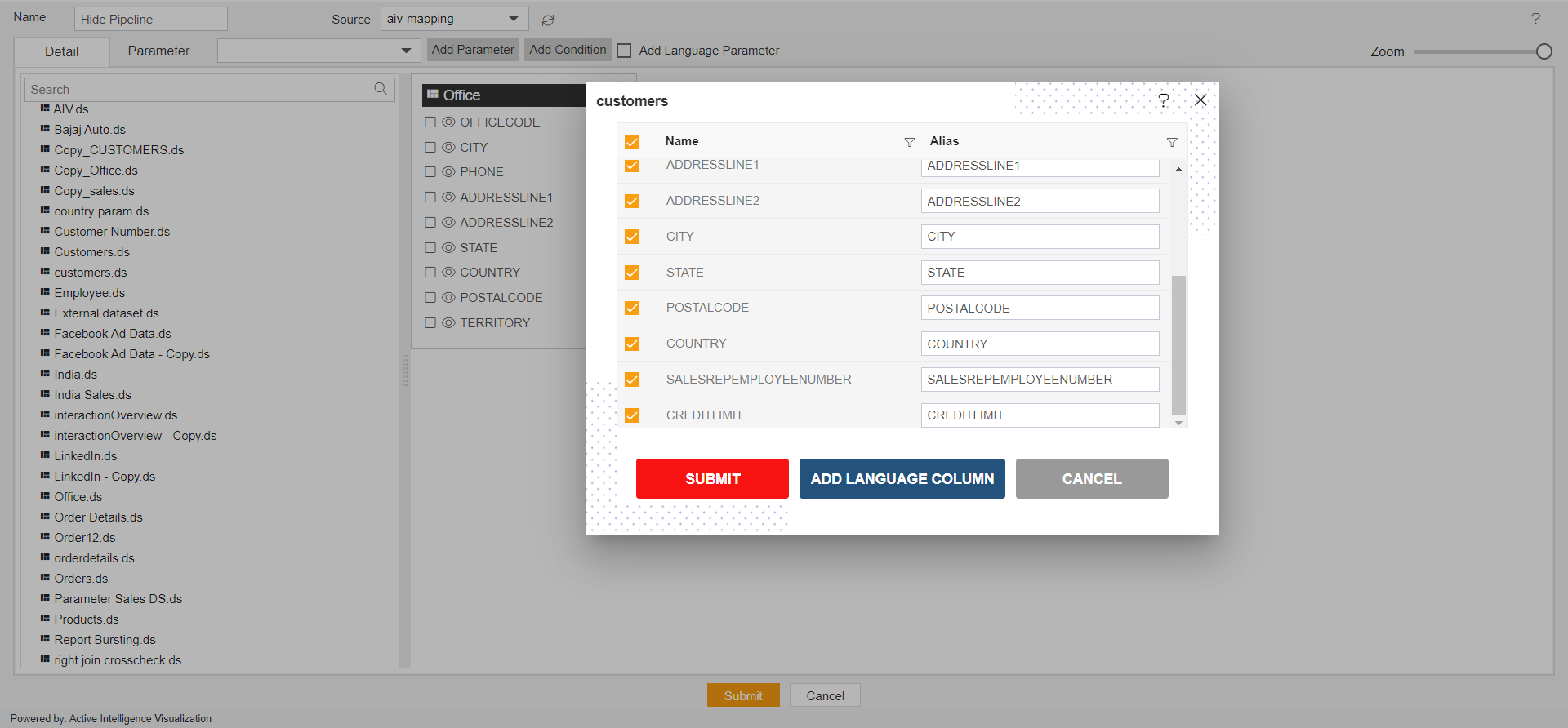
Click on submit button, offices and customers table from the diagram box will look like the figure below:
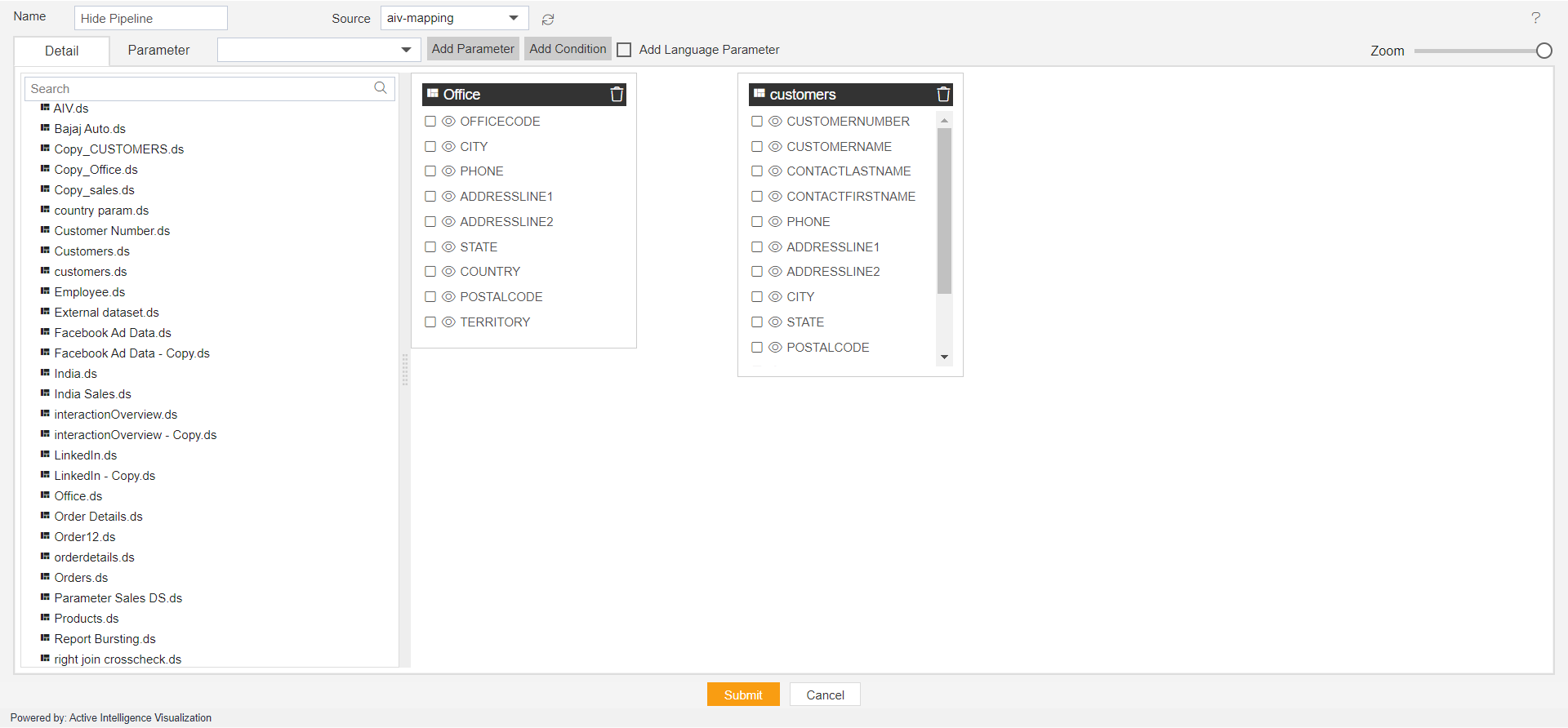
After adding OFFICES and CUSTOMERS from the table list, Drag the State column from Customers to Offices.
Click on the Eye icon of the table to hide the column, here we are hiding the country column in both the table, as shown in the figure below:
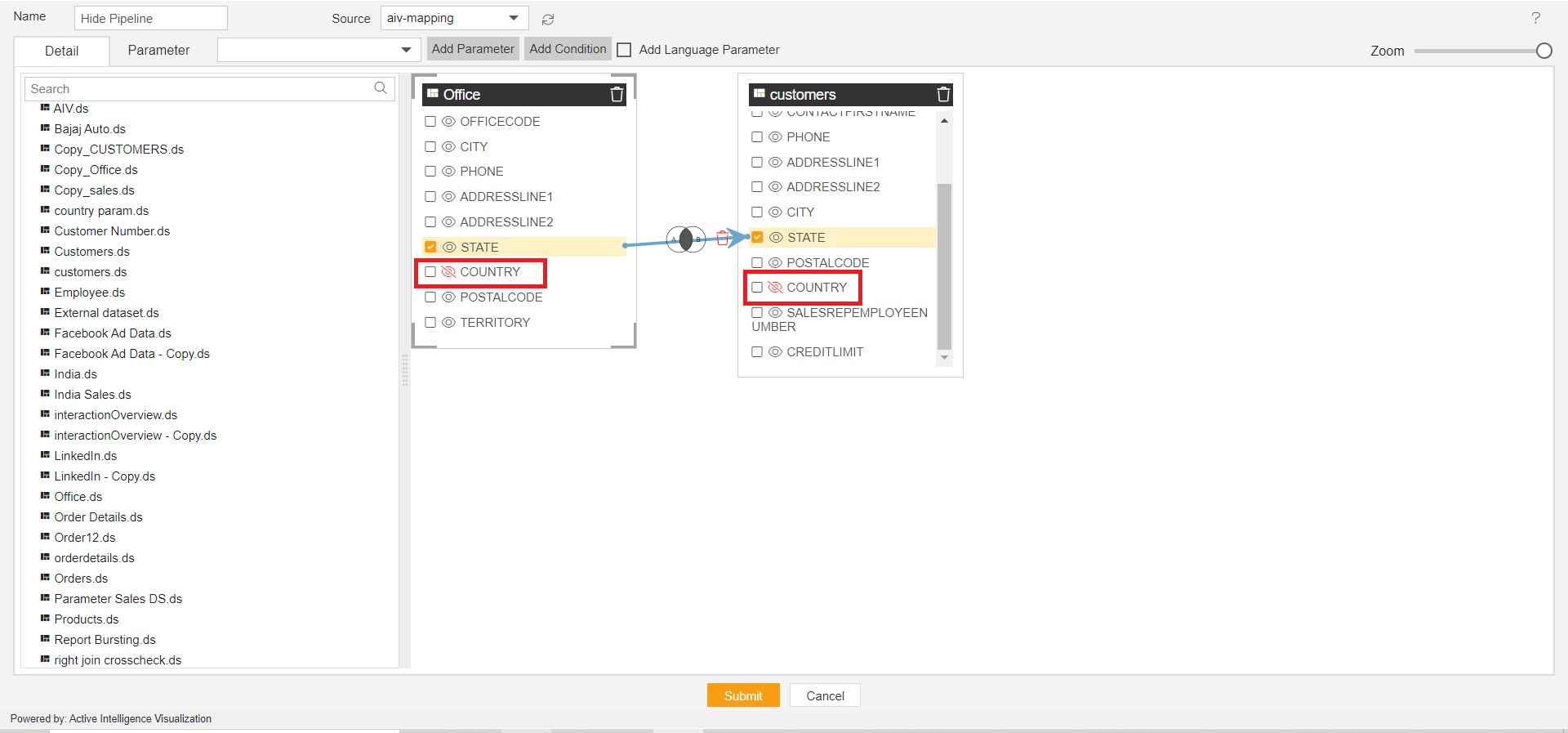
Click on Submit to save the Pipeline.
The pipeline is run in the Adhoc Analysis.
Go to Documents > Adhoc Analysis section from the Hamburger menu.
In Adhoc Analysis click on the + icon to create a new Analysis, as shown in the figure below:
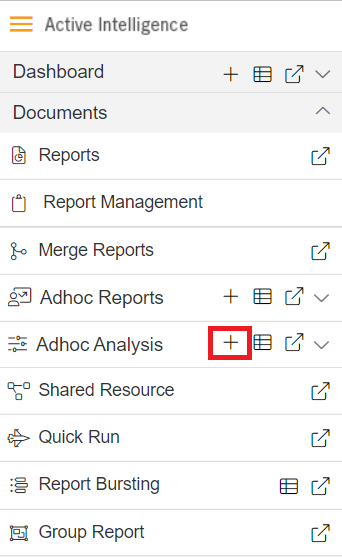
When you click on create Analysis then the Analysis Selection dialog box will open, as shown in the figure below:
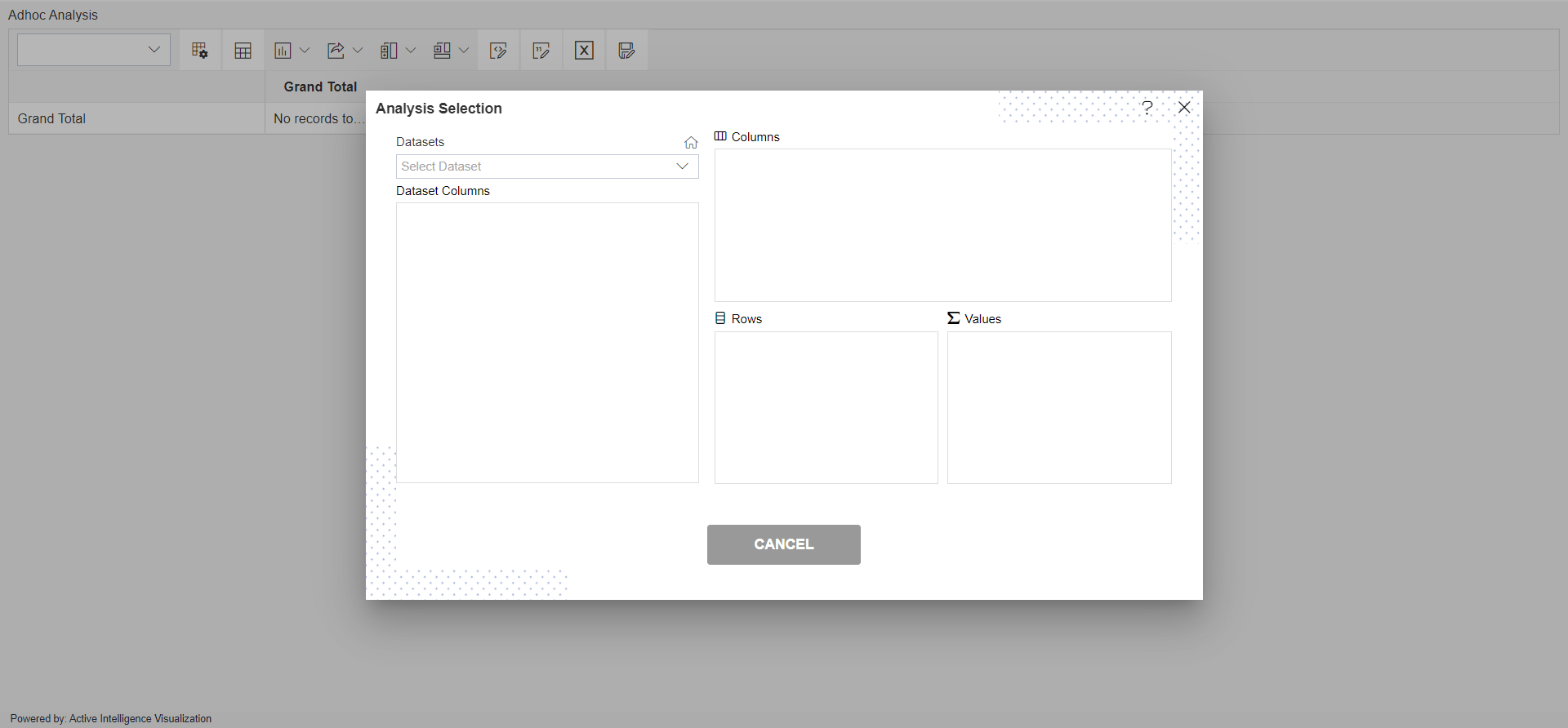
Enter the following details in Analysis Section:
Dataset: Hide Pipeline (select the Pipeline, which you are created)
The two tables will get load the left side box of Pipeline view, Now expends the OFFICES table, as shown in the figure below:
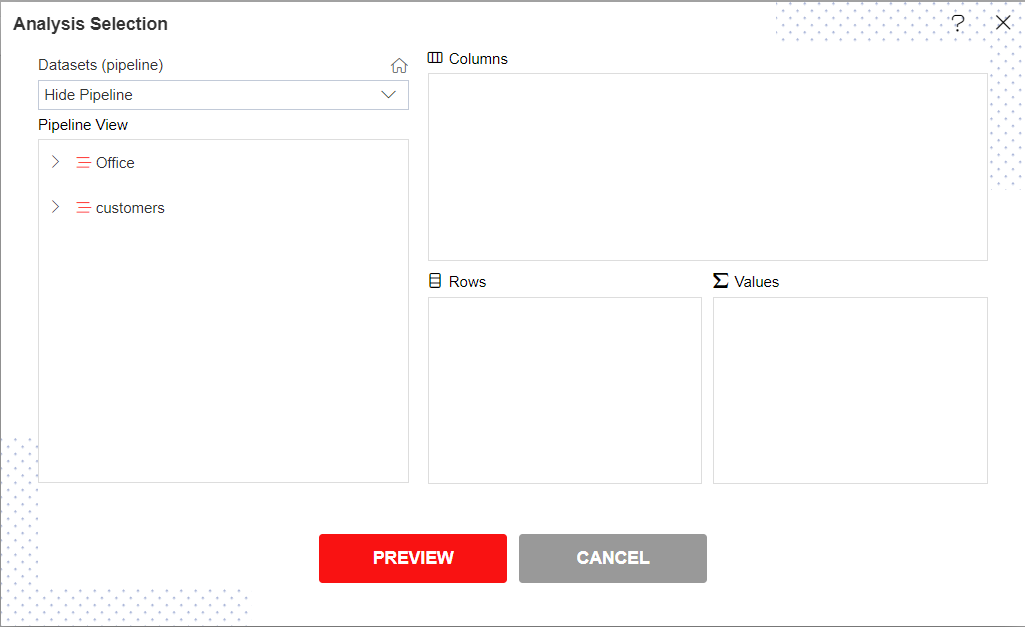
Expand both the table and you can see that the country column is not visible in both the table, as shown in the figure below: