Share
Share Mapping of AIV application
There are two ways in which a user can share a mapping in the AIV application:-
By clicking on the share icon located at the bottom most toolbar.
By right-clicking the mapping you want to share. We will use Employees.pdf report in this tutorial for the purpose of understanding.
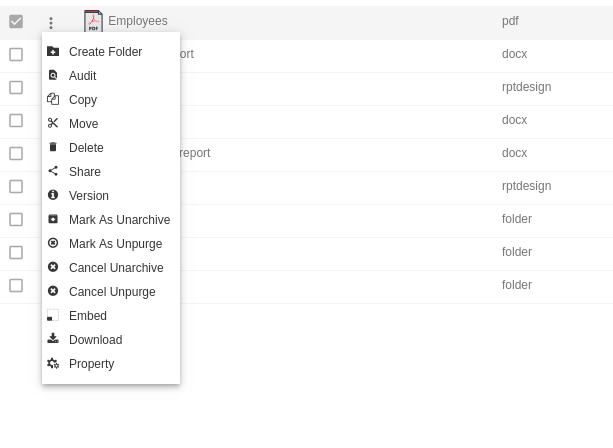
Click on Share using one of the methods mentioned above which will open the following popup.
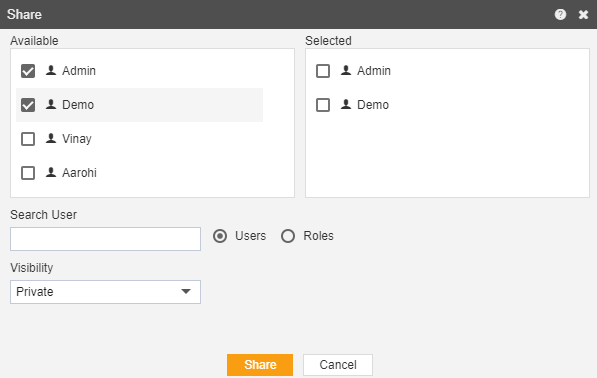
The user can select other users with whom the report will shared from the list of available users or search them in the search user bar.
In the similar manner, user can select/search different user roles with whom the report will be shared as follows:-
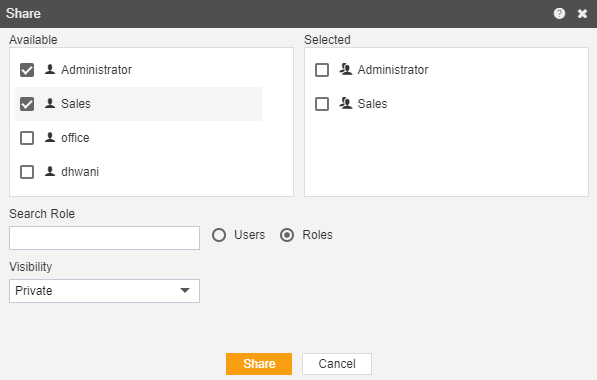
Visibility is used to mention who all can view the report and is of following three types:- Private:- It means only the current user / actual owner can view the file. Internal:- It means all the users within the organization can view the file. Public:- It means anyone can view the file.
The user can select the visibility from the dropdown menu as shown above.
In case of any further help, the user can click on the icon to access the AIV help documents.
Finally, in order to share the mapping, click on the share button. If the user is not satisfied and wants to cancel the share request, he can do this by clicking on the cancel button next to share or by clicking on
button next to the
icon.