Unarchive
Steps to mark a mapping as Unarchive in the AIV application
The main purpose of unarchive functionality provided by the AIV application is to enable the user to save some of his important files from being archived. Usually, each type of file is assigned to be archived after a certain number of days by the Administrator, after which the file goes to the Archive mode. Once a file is marked as unarchive, then it will not get deleted when the cycle for archive runs in the AIV application. In order to change the settings of the file to be archived/unarchived you need to contact your Administrator.
To Unarchive file and folders follow these steps:
Select the file or folders you want to Mark as Unarchive. (Note: multiple file and folders or combination of file and folders can be selected).
Right click and select the button from the context menu or directly from the bottom menu as shown in the image below:
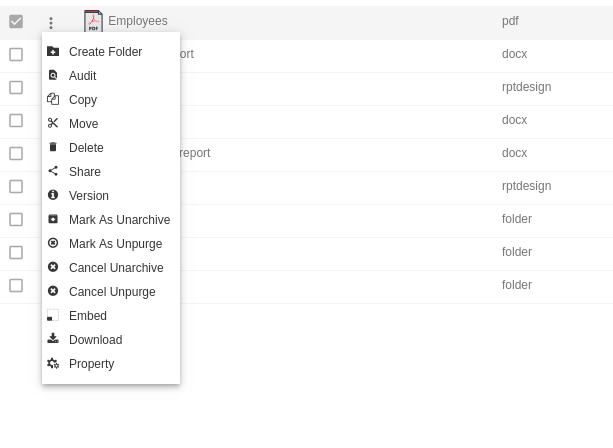
Here Employees.pdf is marked as unarchive and hence it will not get deleted when all other pdf files are archived.
You can check the archive status of the file by clicking on as mentioned in the above figure.

Here Is Archivable property of Employees.pdf is False which means this file will not be archived when the cycle for Archive runs.
In order to run archive jobs, go to the Requests of the Request section.
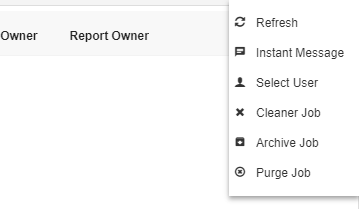
Click on the Archive Job in order to perform the Archive which will open the following dialog box.
Click on in order to run the Archive Jobs. The detailed description regarding the same will be given in the Requests section of the AIV application.
Only the users with administrator rights can run the archive jobs.
The administrator user can Login to Archive mode to see the details of all the files that have been archived as follow:
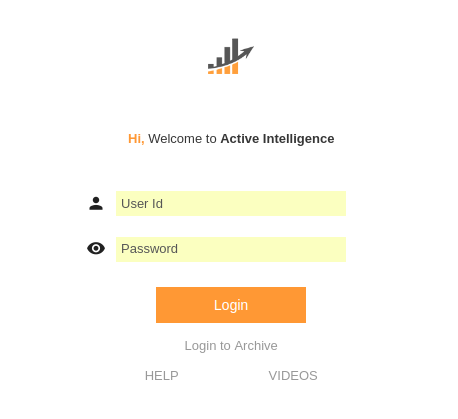
After logging in, following screen will be displayed which shows all the mappings which have been archived.
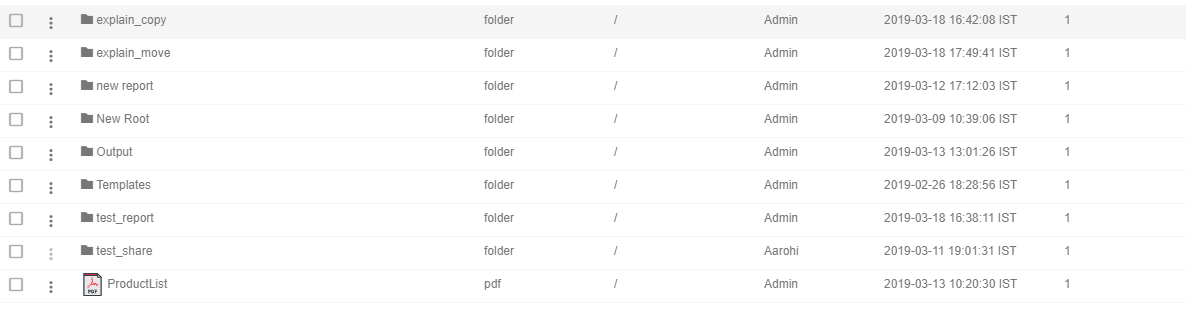
You can cancel the unarchive by right clicking the mapping and selecting cancel unarchive:
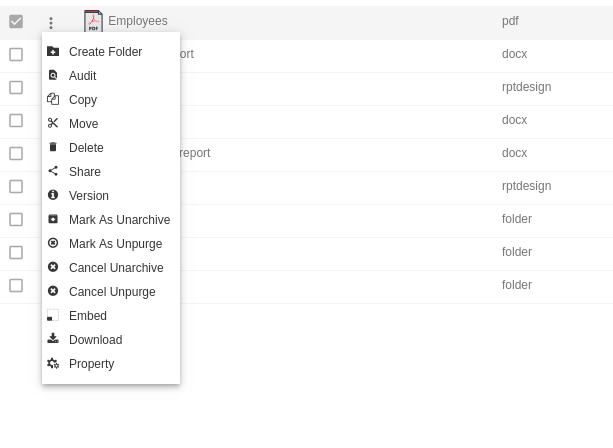
Now check properties to see that Is Archivable is true:-
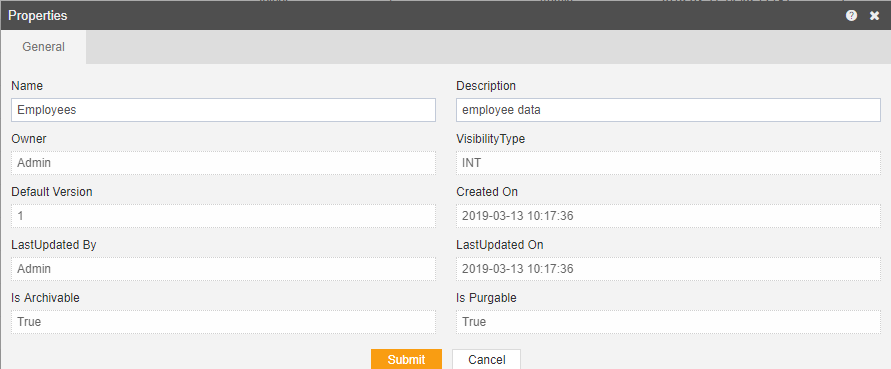
In this manner, you can archive your files in the AIV application.