Introduction
Requests displays the status of any task which are scheduled as a Request. User can schedule request to execute the specific task or Re-Execute a particular task which would be added in Request and also can Retry, Cancel or Clone a particular request.
Requests is the sub-section under the Request Section of the AIV application. The Requests section can be accessed by clicking on Requests to open in the same window or to open in a new window simply click on new window Icon next to the Requests tab.
Once the request comes in the request section, it moves to either:
- Schedule:-List of all the scheduled requests.
- Waiting for the event:-List of all reports who are waiting for an event to trigger in order to be executed.
- Running:-List of requests that are currently running.
- Completed:-List of failed or completed reports. Once it gets completed, it can be downloaded.
By Default request section shows the status of schedule request of today. To check satatus of custom dates, you will find a filter option on the left top corner. Select period, accordingly you can see status of schedule tasks.
ID, Status, Start Date, End Date, Request Owner, Report Owner are some of the common sub-tabs in all of the above tabs as shown below:-
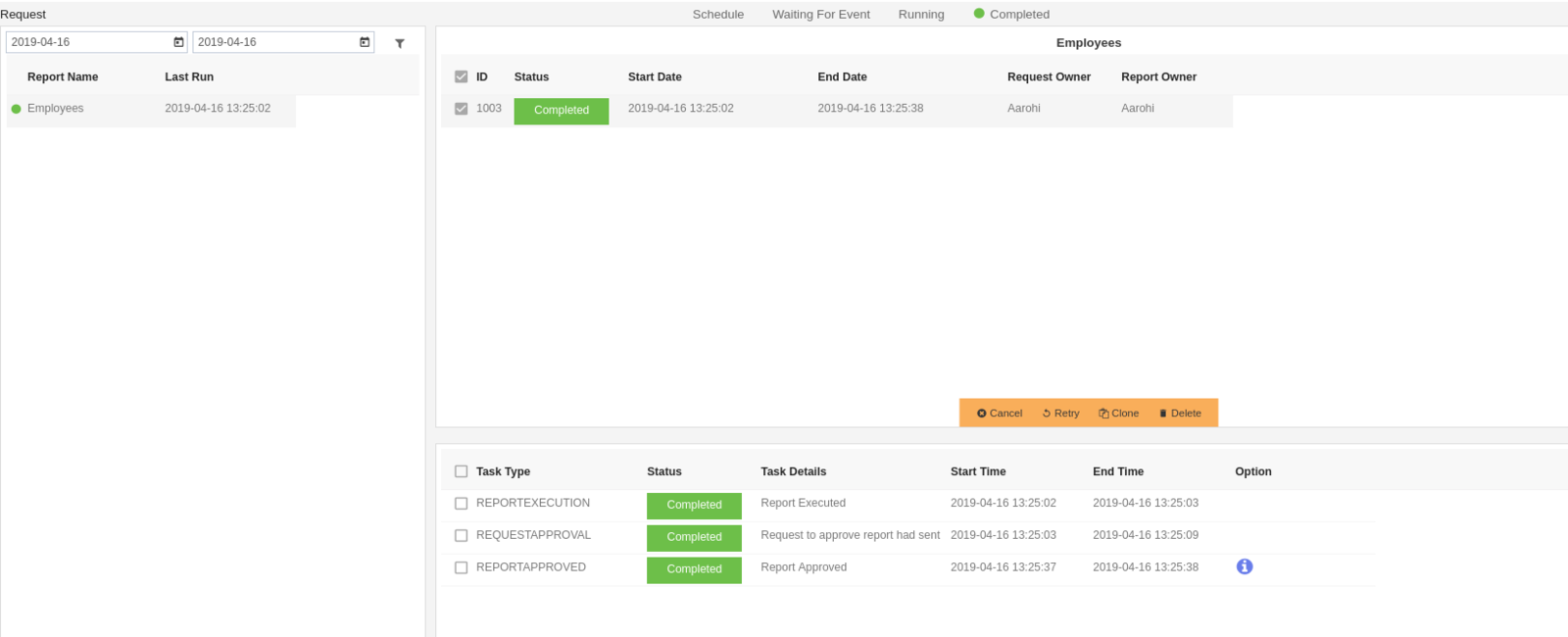
Request has certain types such as:
- User can cancel Running or request in scheduled tab using cancel Button.
- Selected request can be re executed using Retry Button.
When Retry applied on selected request, report scheduled with same parameter. There is no option to provide new parameter value while scheduling report with Retry.
- Selected Request can be executed with new parameter values.
- Selected Requests can be deleted from the request section. User can delete request which are completed and pending to execute as well.
- Logged in User can view scheduling tasks of other user if Admin rights are provided.
- An archive is an accumulation of historical records. it consist of records that have been selected for permanent or long-term preservation. Archived data will be moved from main login to archive login.
- To purge is to get rid of things which are no longer required. Purge applied on archived stuff.
- Cleaner job is action performed to remove old reports and alerts. Cleaner job will delete report outputs in temp folder, notifications and alerts permanently and this data will not be available in Archive login.