Clear Job
The cleaner job provides the facility to clean the files like output files, notifications, alerts, sessions, audit messages. The user can insert the days as numbers in the controls to clean up the files before the contained days it made. Note: I file is made before 5 days and the user runs the clean-up job, it will clean those files made before five days.
- The above image contains the housekeeping controls from the AIV configuration. Location: Administration section > AIV Configuration. Parth is Here
- Login to AIV.
- Open report section:
- Click on the hamburger icon from the top-left corner and go to the documents section.
- Click on the report section to land on AIV reports.
- open output/ temp folder. From the output/temp folder, you will see the available output files. as shown in the example figure below:
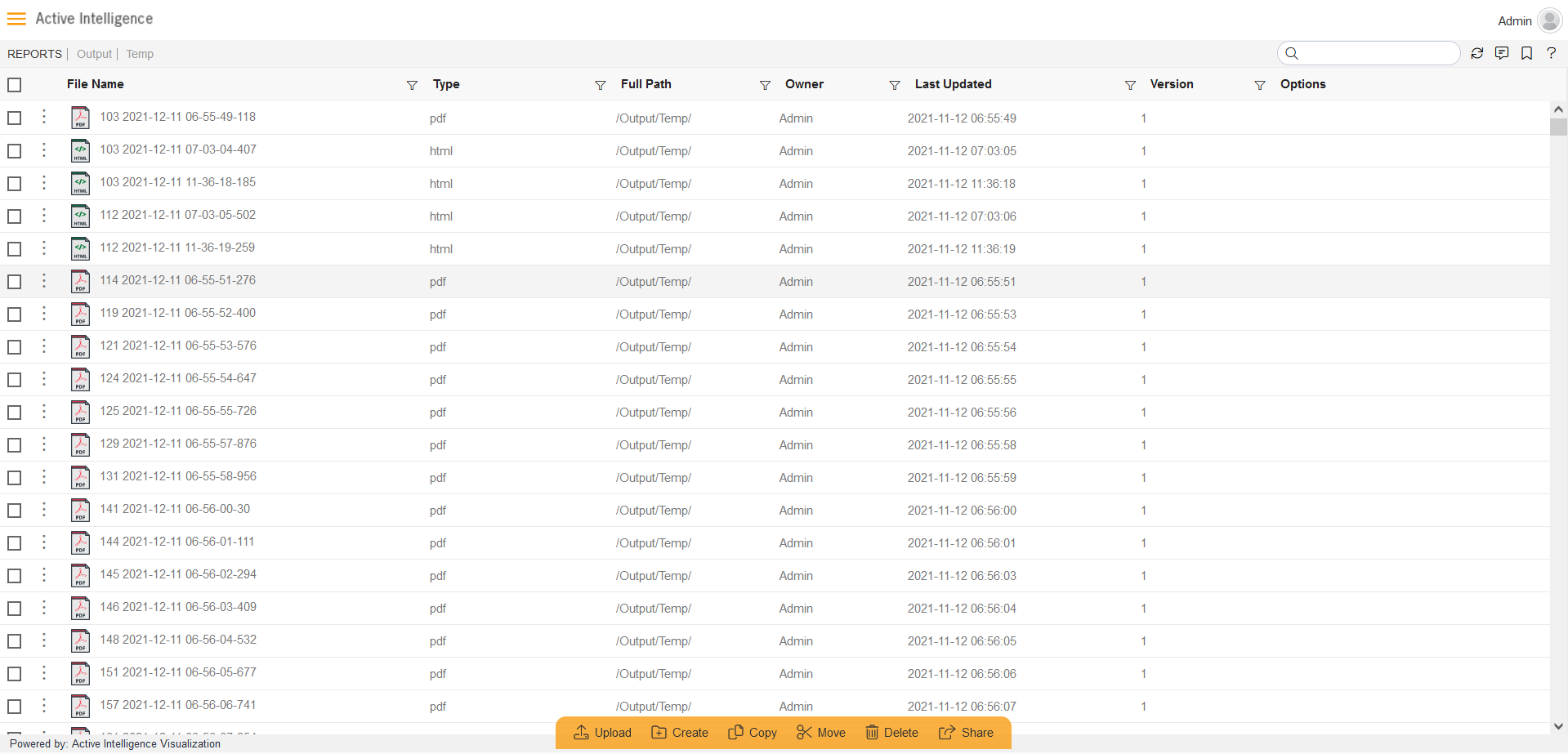
- To perform the cleaner job in AIV, Click on Request under the request section, as shown in the figure below:
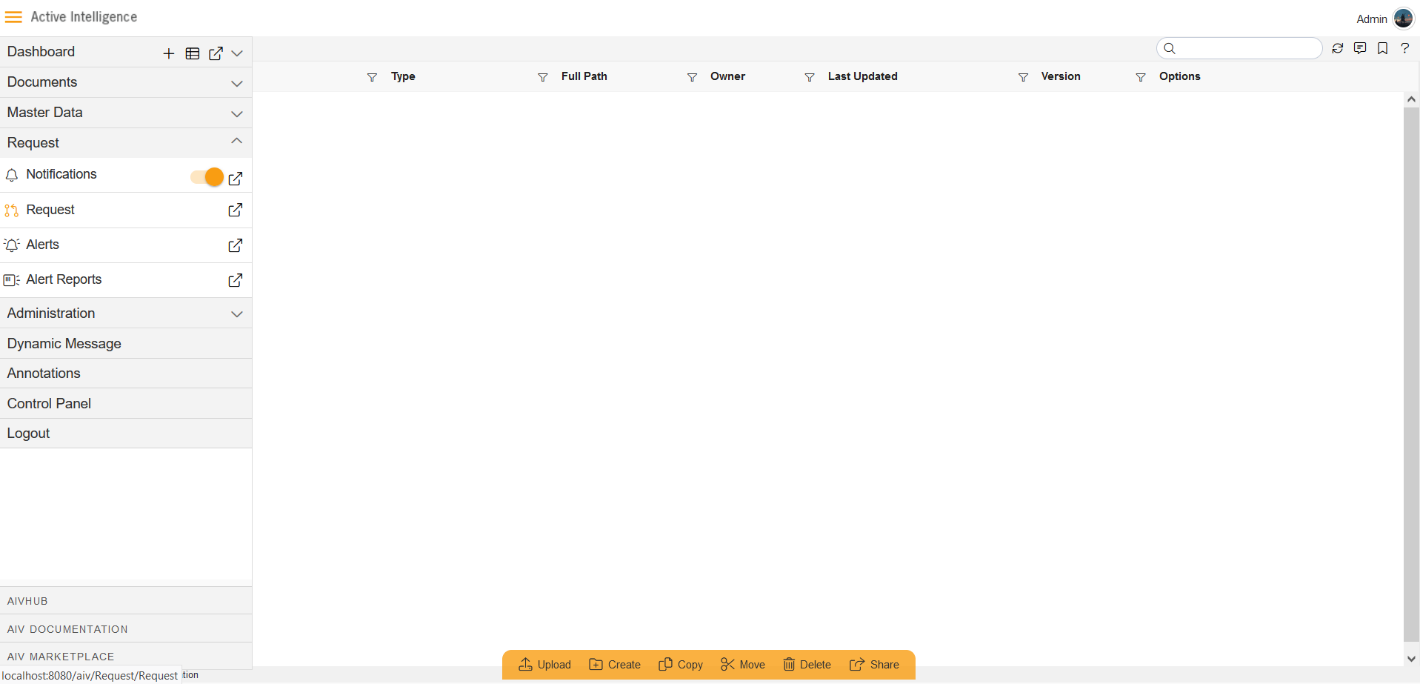
- From the top left-right corner menu bar, click on the cleaner job icon, as shown in the figure below:
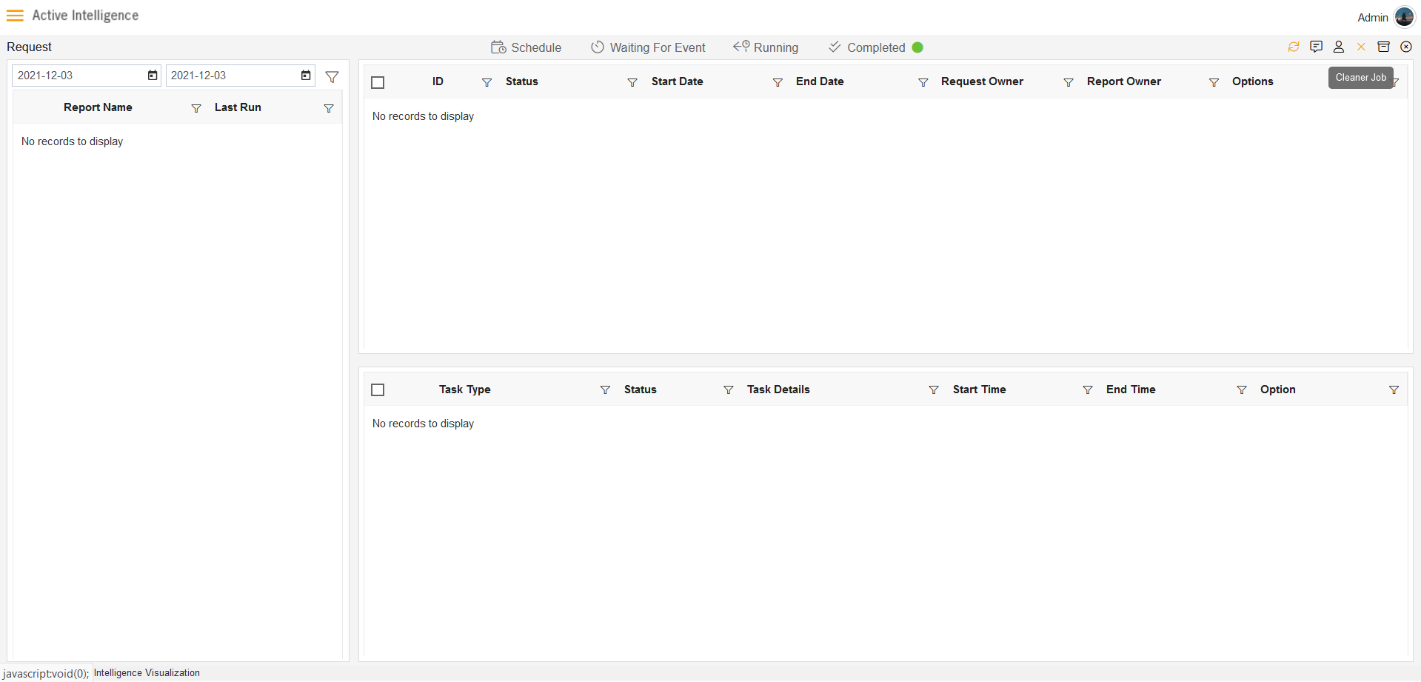
- The cleaner job dialog box will open. Here, we have three options Right now, Once, Recurring. Click on the Right now option and click on the Run job button to start the clean-up job, as shown in the figure below:
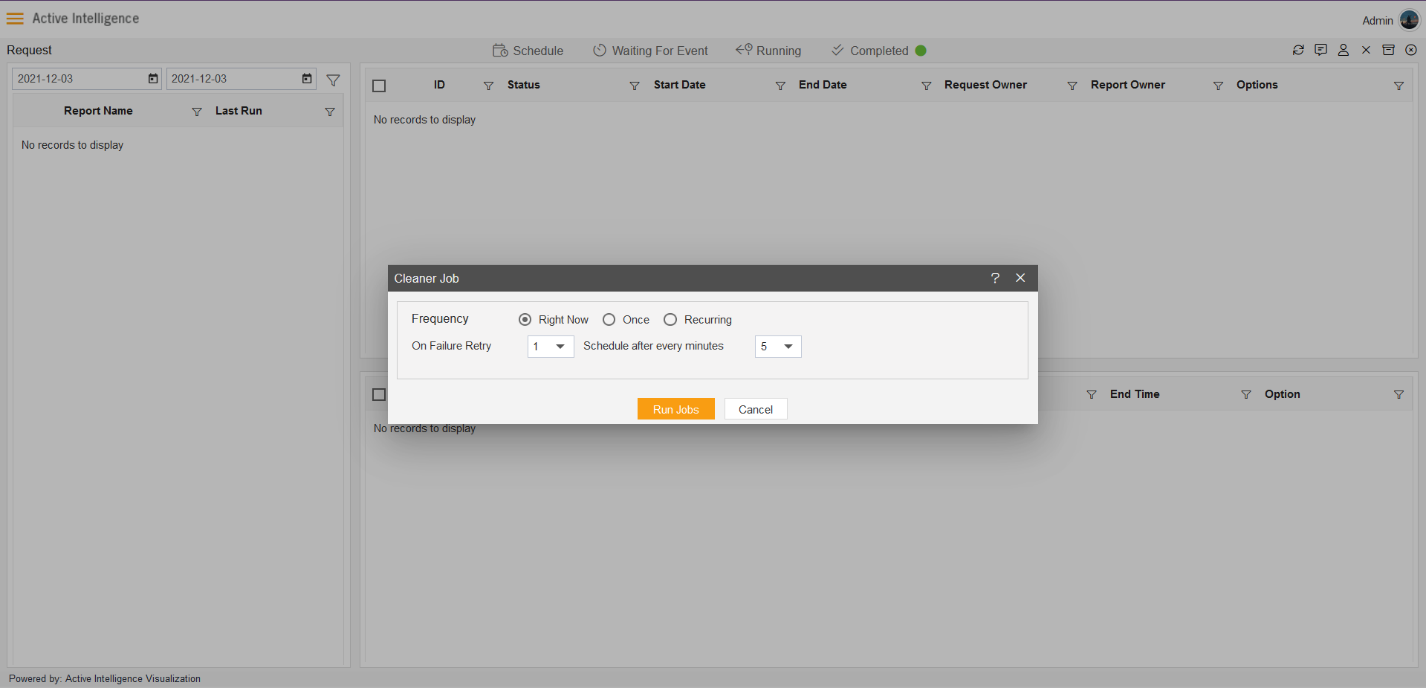
Click on the Refresh icon, to see the request under the Completed tab:
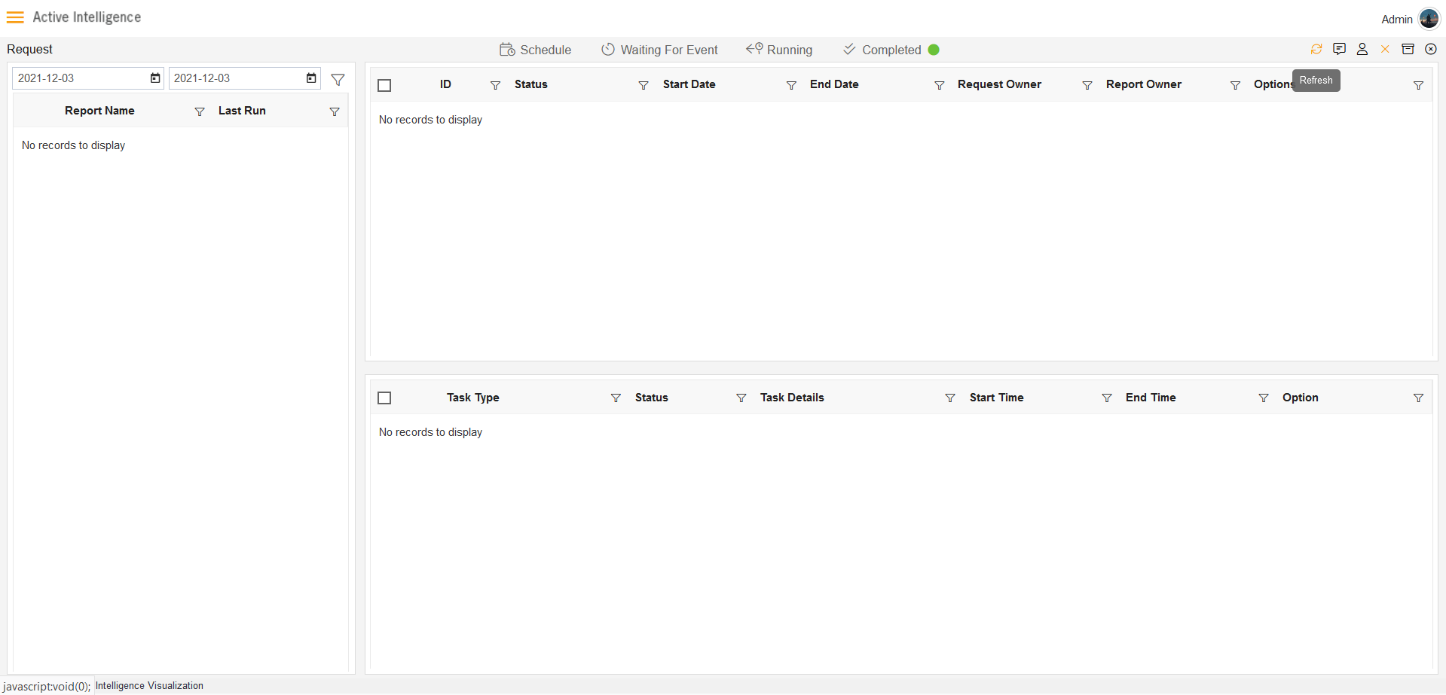
As you see the request completed, click on the hamburger icon and click on the document section, go to the report section.
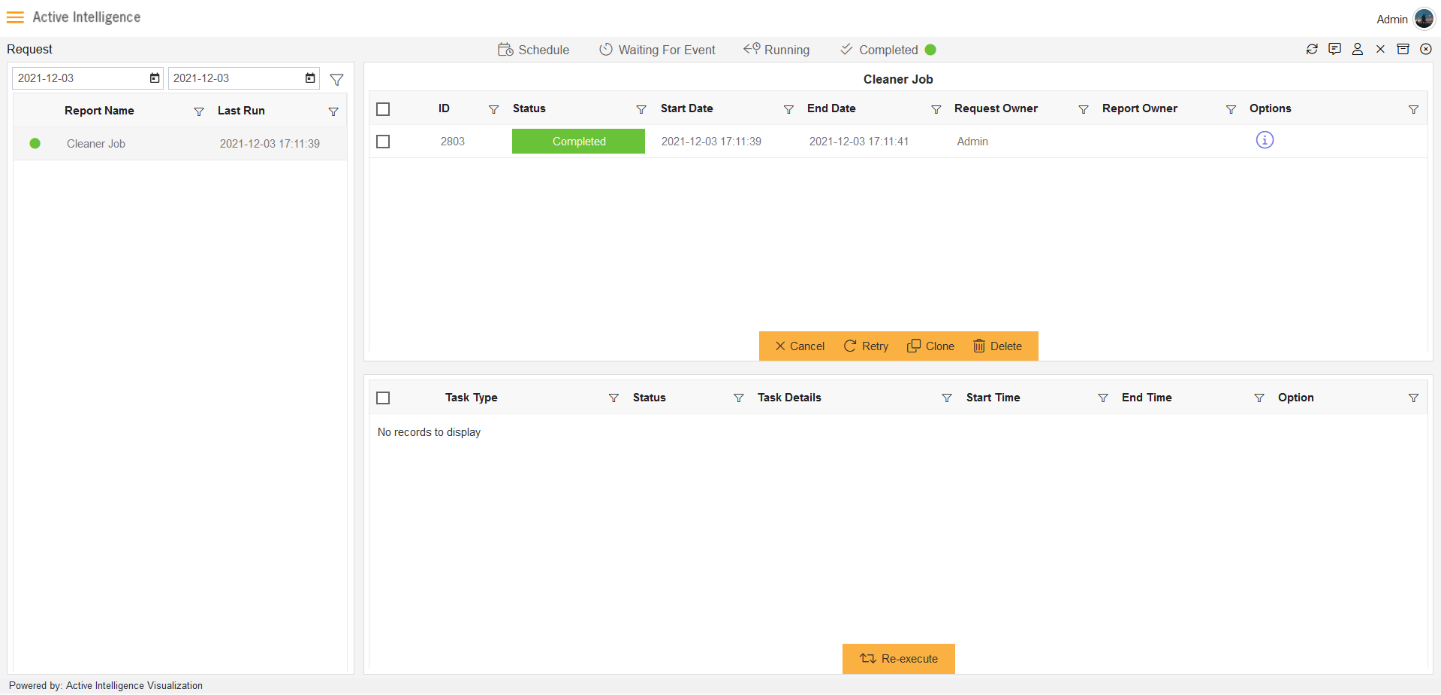
- After running the cleaner job, the temp folder under the output will clean all the output files.
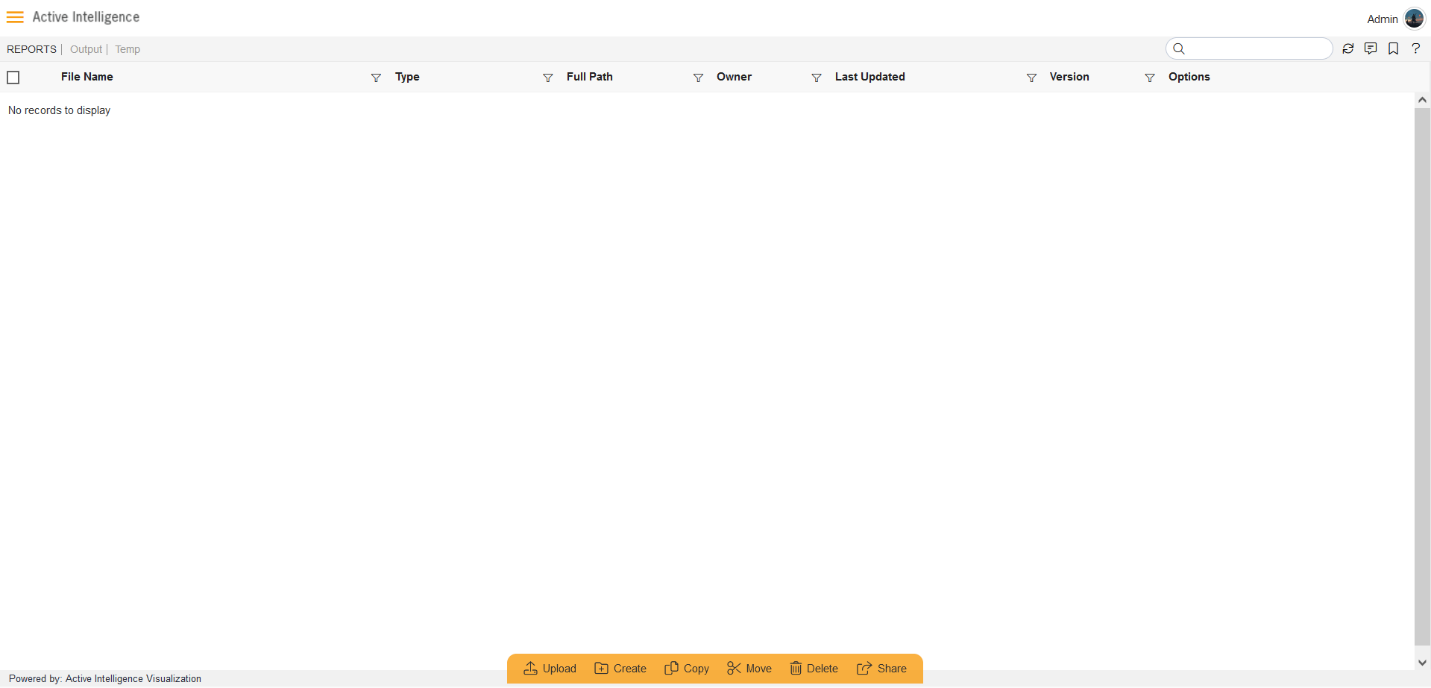
Note: Also check the notification, session, and audit section, where the cleaner job has cleaned the records.