Edit User Roles
Edit User Roles: This video contains how to Edit User Roles in AIV.
- In order to edit a user role perform the following steps (Only users with Administrator privileges have access to Roles section):-
By right clicking any existing user and select Edit UserRole as follows:-
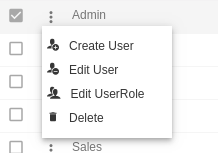
This will open the following dialog box:-
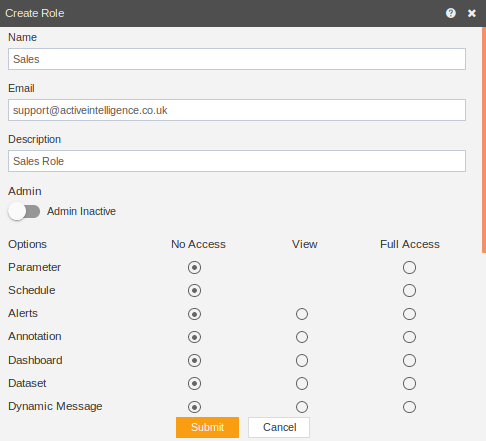
Let us understand what is the purpose of each field:-
- Name:- Enter the name you want to give to the role.(*required field)
- Email Address:- Enter the email address of the user role(*required field).
- Description:- Enter any text describing the role of user(optional field).
- Admin Active:- This is a toggle value which gives admin rights to user. If enabled the user does not need to provide rights to any section individually.
- Landing Page:- The first page that will be opened on login.
You can select what sections must be visible to the specified user role by selecting either no access, only view or full access radio buttons.
Perform the changes as required and click on
button in order to update the user role details.
In case of any further help, the user can click on the
icon to access the AIV help documents.
If the user is not satisfied and wants to cancel the edit request, he can do this by clicking on the cancel button next to submit or by clicking on
button next to the
icon.
In this manner, you can edit a user role in the AIV application.
✒️ In order to understand in detail about other features, click on the following links:-