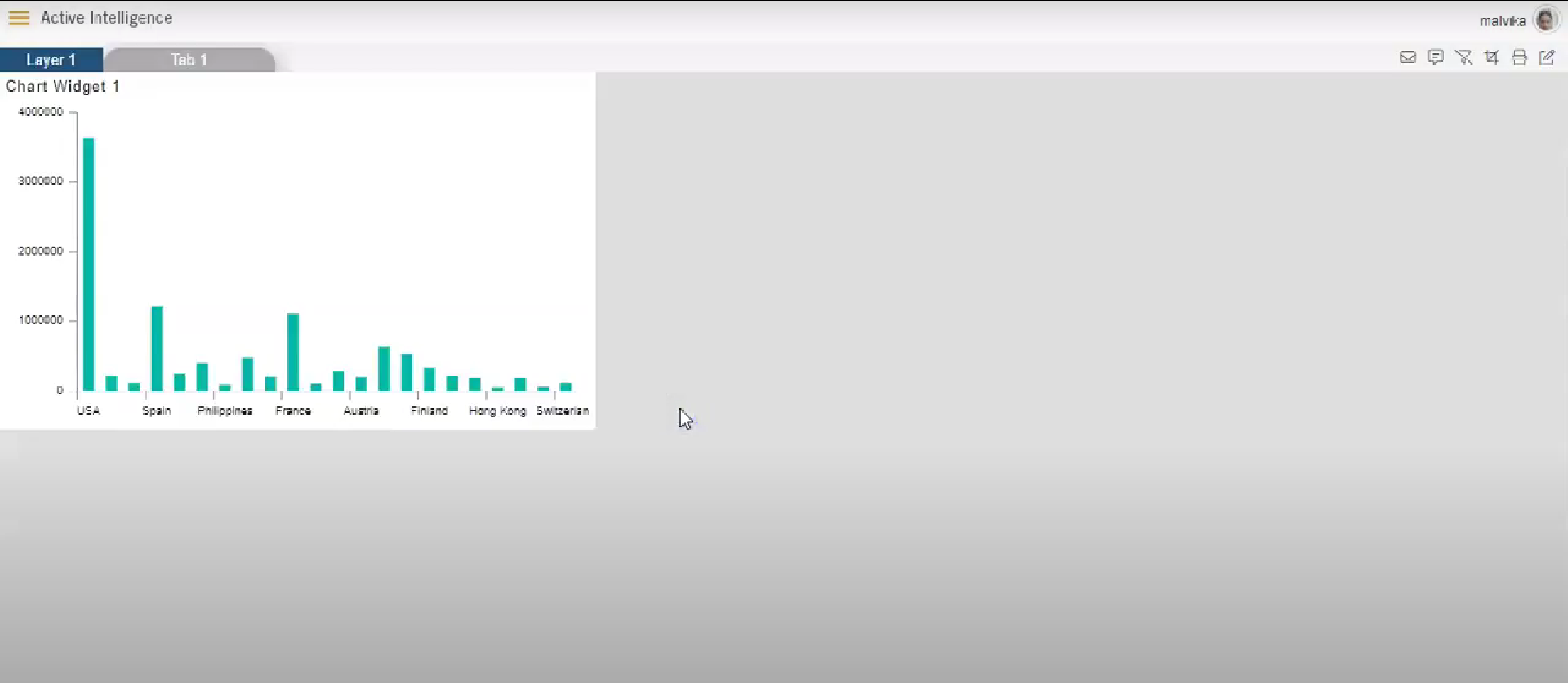Preview - Edit Dashboard
- By using this document user will know how to Preview & Edit Dashboard. Dashboard preview shows the view of the dashboard & Edit option allows the user to edit the dashboard.
Objective
- To Preview & Edit Dashboard
Prerequisite
Used Sales.cds & Test Dashboard for this example.
Download dashboard.zip file from link given dashboard.zip.
After downloading the zip file, Open Preview - Edit Dashboard folder & upload Sales.cds into Master Data --> Dataset & Test Dashboard into Dashboard section of AIV. To add it into AIV follow this Link.
Preview - Edit Dashboard: This video contains how to preview or edit the dashboard in AIV.
- In Preview Mode, users are not allowed to edit or make changes to the dashboard.
Steps to Edit Dashboard
Go to Hamburger Menu
> Dashboard Section.
Search dashboard which you want to edit from the Search box. For this example; we will search Test Dashboard as shown below:
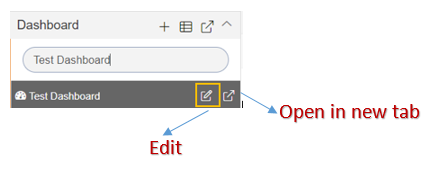
To edit a dashboard a user should click on Edit
icon as shown above.
And it will redirect you to the edit mode of the dashboard.
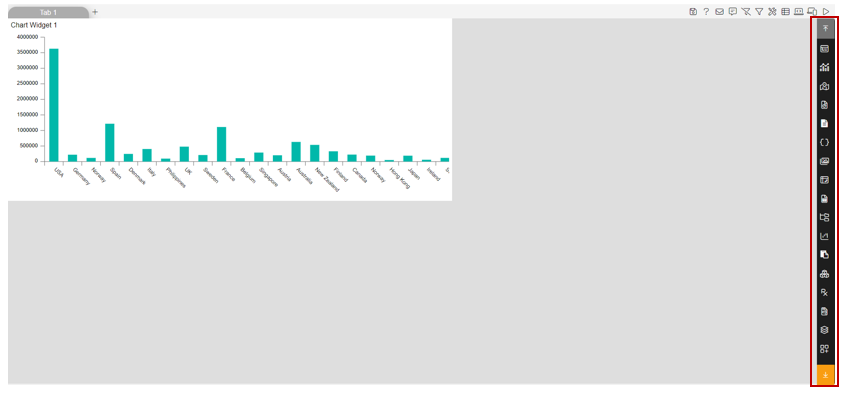
In Edit mode, the user can make changes to the existing dashboard and choose from a variety of options as shown in the right vertical menu as shown above.
Steps to Preview Dashboard
- There are two ways in which users can preview the dashboard.
(I) By clicking on Preview icon while in edit mode of the dashboard.
Confirm Before Leave
After making the required changes, click on the Preview icon
at the top right corner of the dashboard. Users will see one pop-up like below:
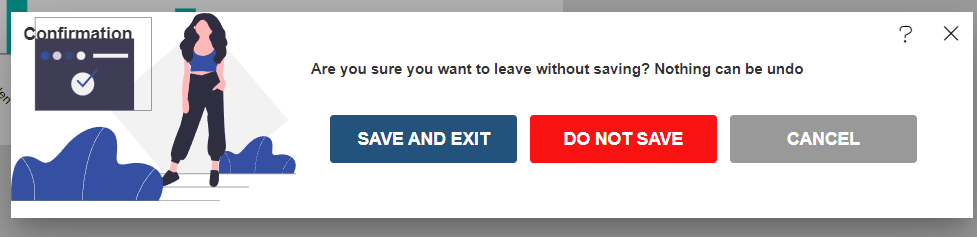
Click on Save & Exit button.
Preview of the dashboard will look as per below:
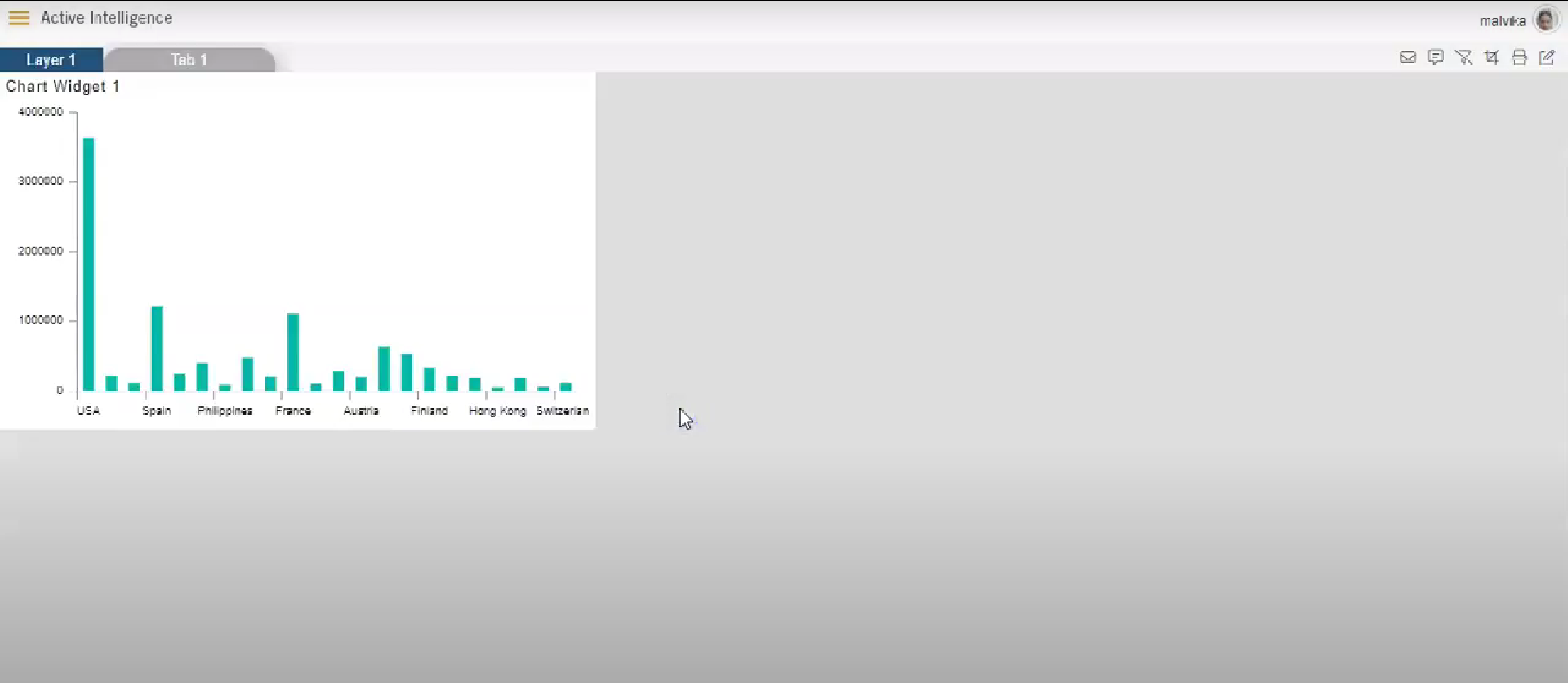
(II) By clicking on Open in new tab Directly from the Hamburger menu.
Go to Hamburger Menu
> Dashboard Section.
Search dashboard which you want to edit from the Search box. For this example; we will search Test Dashboard as shown below:
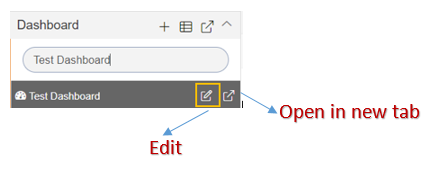
Click on Open in new tab
icon, as shown above, & it will redirect you to the preview window of Dashboard as shown below: