Delete in Report Section
- From the Delete dataset document you will learn to delete the report section.
What is Delete?
Delete refers to the act of removing or erasing content from a file directory, application, or device.
Delete is computer terminology for remove or erase. You can delete text from a document of delete entire files or folders from your hard drive. When typing a document, you can remove characters behind the cursor by pressing the delete key.
Objective
- Delete Selected Dataset file.
Prerequisites
- For this example we are using the Customers details report.
Download report.zip file from link given report.zip.
- After downloading the zip file, add Customers details into the report section of AIV. To add it into AIV follow this Link.
Delete: This video contains information about how to delete report in AIV.
- Process of delete Report in Report section is same as shown in this video.
Click on Hamburger
Icon.
Go to the Documents and Click on Reports
.
There are two ways in which a user can delete
a report in the AIV application.
I. Clicking on the delete icon located at the bottom-most toolbar.

By right-clicking the report you want to delete.
On clicking on delete option, from one of the methods mentioned above.
For this example; we are going to delete the Customers details report that you have uploaded earlier.
Click on the Customers details report
& click on the delete option, the user will see their screen as below:
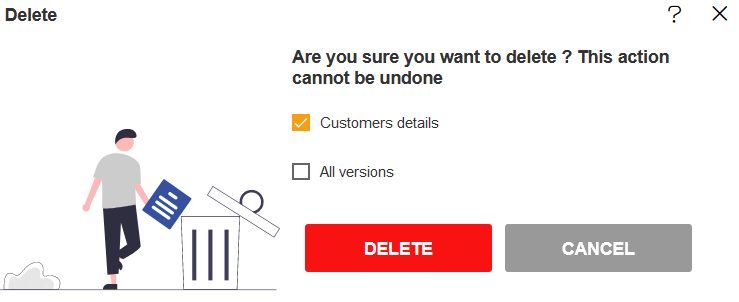
For a report 📄 which has multiple versions
, you can select whether you want to delete the current version or all versions of that report.
Click on the Delete button & the report will be deleted.
A message 📧 will be displayed report deleted successfully.

Similarly, you can also perform the delete operation on the folders selecting the folder you desire to delete and choosing the delete icon from the toolbar, or by right-clicking the folder 📁 and selecting the delete option from the context menu.
👇 To understand in detail about the types, click on the following links:-