Hide Grid in Report Export
Hide Grid in Report Export: This video contains how to Hide Grid in Report Export.
• This Document Explains how to disable grids in a report scheduled in XLSX, XLS, XLS_spudsoft format.
By default, grids are visible if you export reports or schedule reports in XLSX format. In that case, report output is like the below image:
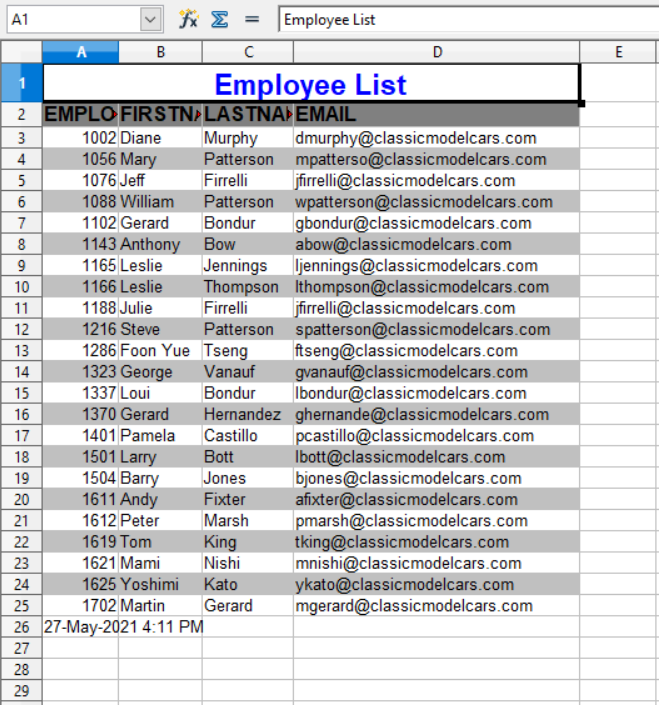
Now, if you want to remove these grid lines from the report, there is one checkbox available in the output tab of the scheduler window as shown below image:
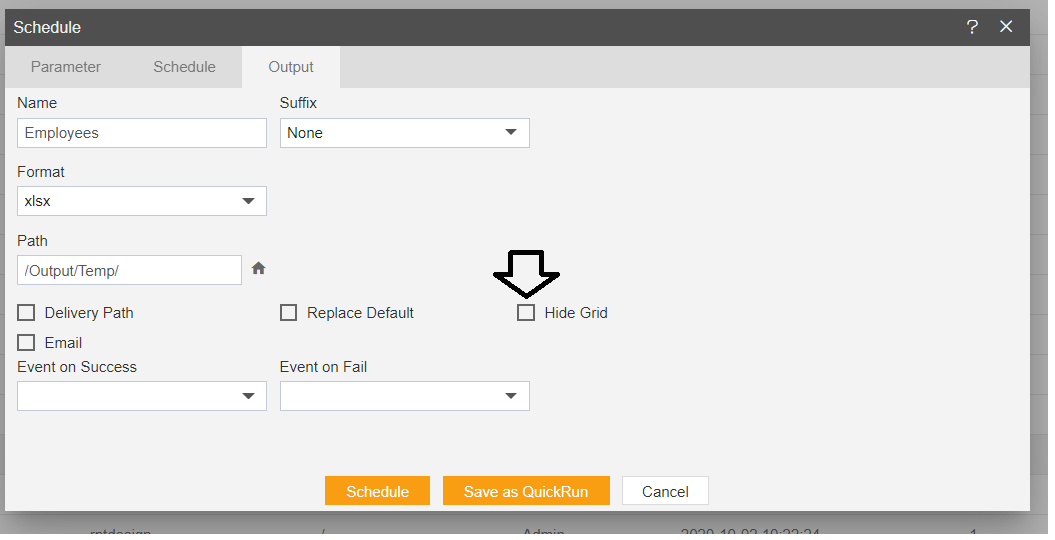
By default, it is unchecked means grids will be visible. To remove gridlines just mark this Hide Grid Checkbox and run the report, the output will look like the below image:
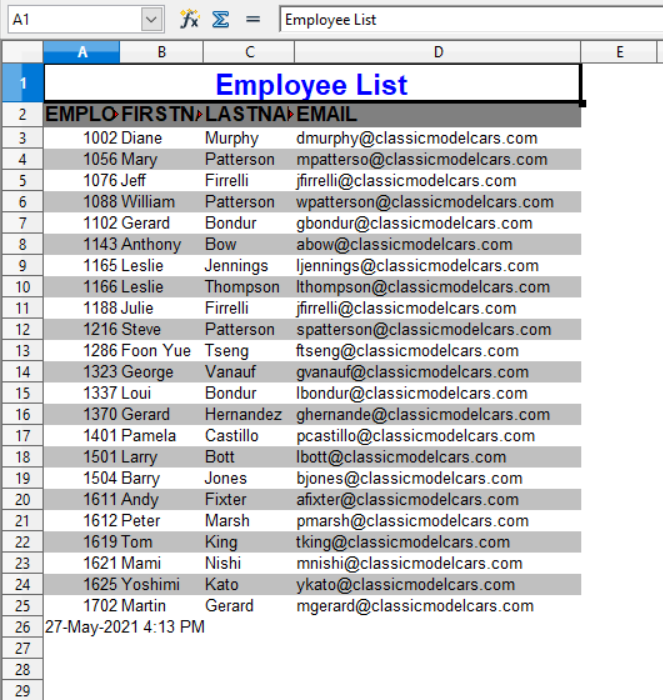
On the other hand, if you are exporting a report from the export report option from the scheduled report, a hide grid checkbox is available.
Click on the Export report option.
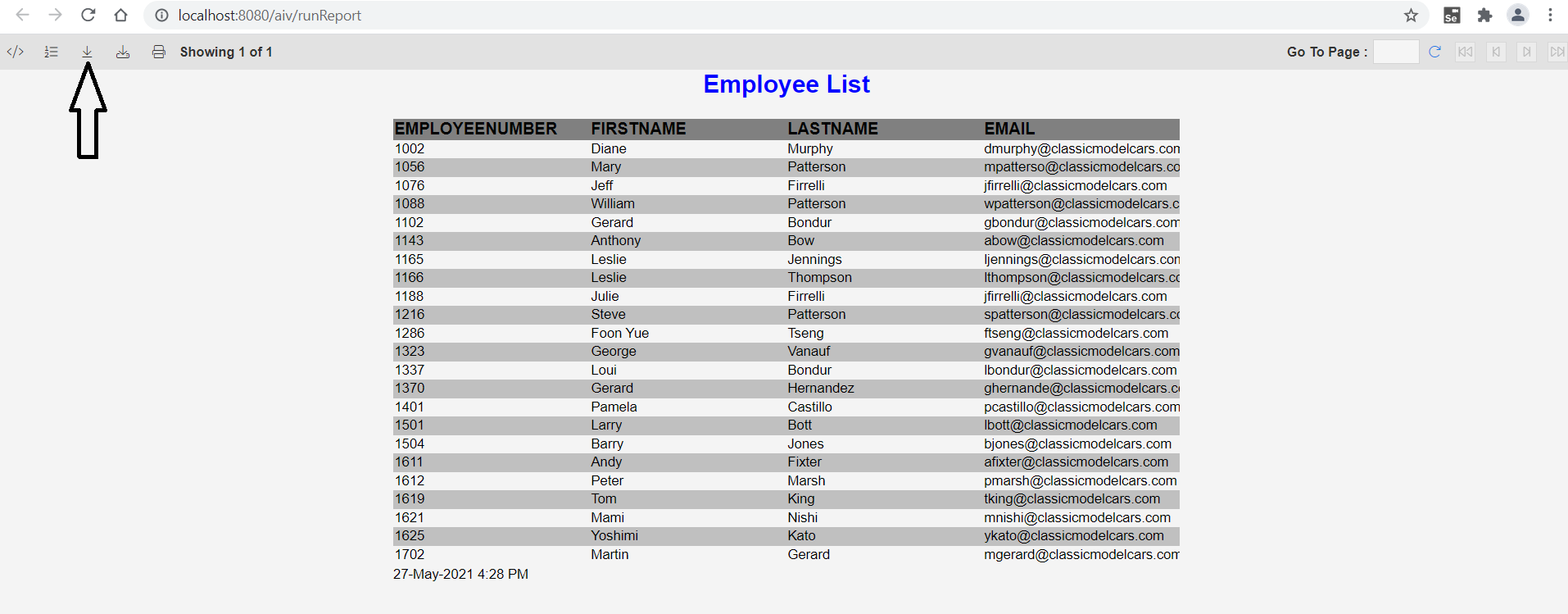
Select the XLSX option from the dropdown list.
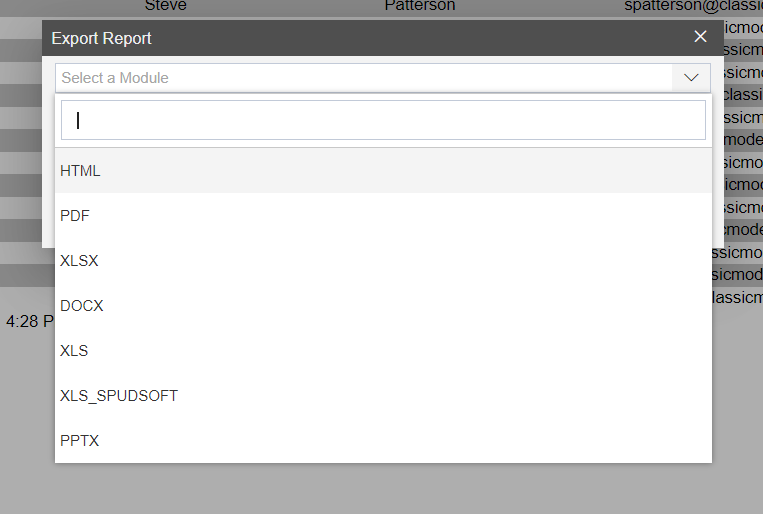
Select all page option and you can see Hide Grid option is available at the bottom side.
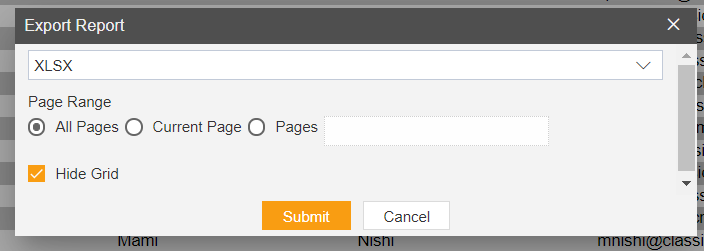
Mark this checkbox and click submit to export report without grid lines.
Same setting is applicable to XLS and XLS_spudsoft format.