Hide Report Options
- By using this document users can hide the report option available at the time of execution while sharing it to another user.
Use Case
- Consider a schenario where one user wants to share a report with Demo user by controlling the report option which is available when Demo user execute that received report.
Objectives
- Hide Report Options
Prerequisites
- For this example Customers details.rptdesign.
Download Hide_Report_Option.zip file from link given Hide_Report_Option.zip
- After downloading the zip file, add downloaded report into the Report Section of AIV. To add it into AIV follow this Link.
Skill Level Required
- No prior knowledge is required.
Steps to Hide Report Options
Log in to AIV with your given credentials.
Go to Hamburger Menu
> Document Section > Report Section.
Click on report you want to share & control their option at the time of execution. For this example; we are using Customer details.
- User can use Hide Report Option in BIRT > reptdoc, Jasper > PHTML and Penthaho > prptdoc of AIV.
User can download Customer design report & upload it from the given link in Prerequisites.
Now, Share this Customer design Report with demo user. Refer this Link to know how to share report.
Now right click on the Customer Details Report & Click on Hide Options from the context menu.
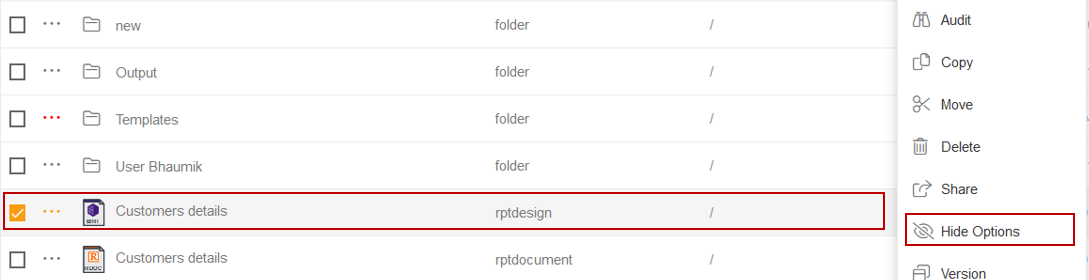
When user click on Hide Options, below window will appear.
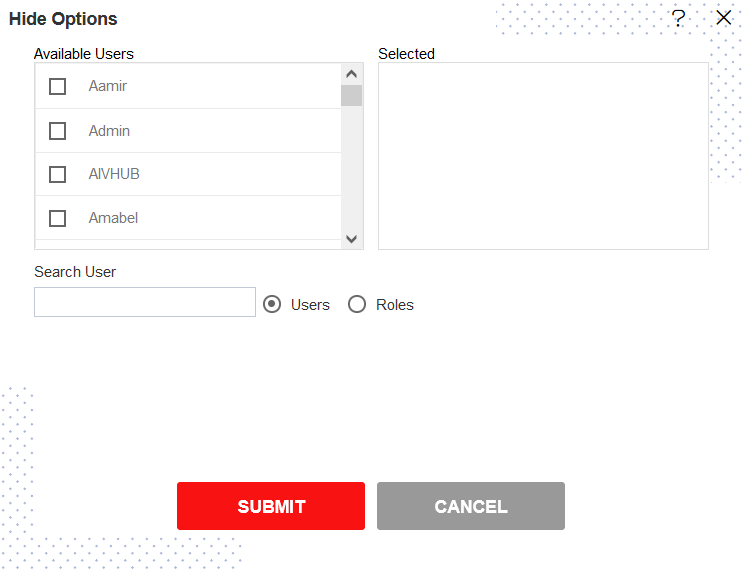
The user can select other users
or Roles
with whom the report will shared from the list of available users or roles after clicking on users or roles radio button.
Select Demo user from the Available Users or search Demo from the Search User box.
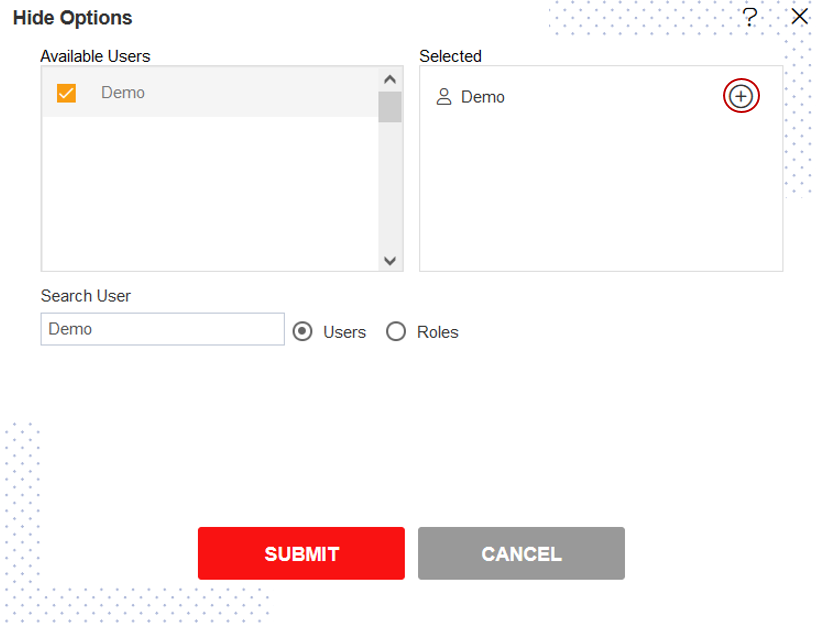
Click on
icon as shown in the above image.
Then user will see their window as given below:
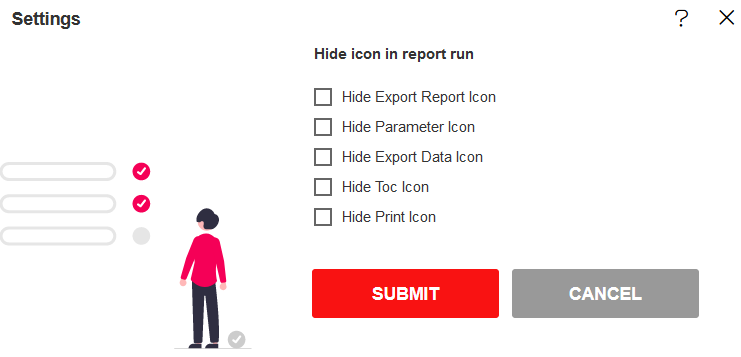
Now user can select any options from the Hide icon in report run which they want to not to be dislayed when another user (to whom they have shared this report earlier) run that report.
For this example; we select some option as shown in the image below which we want to not to be displayed when Demo user will run that report.
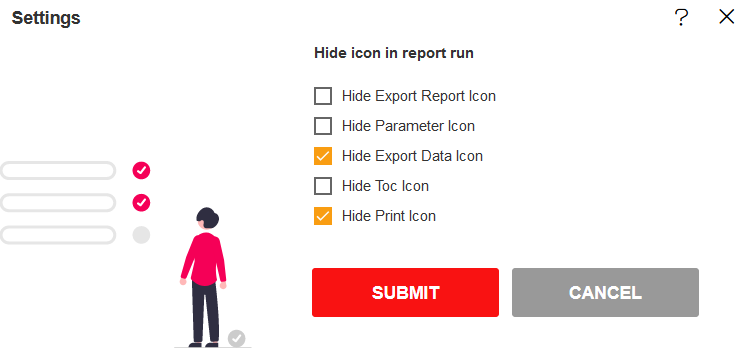
Click on Submit button & your changes will be applied.
- It is necessary to share report to particular user/role before they apply Hide Option for that user/role.
Now Log out from the application from the top right corner. And log in with the credential of Demo user.
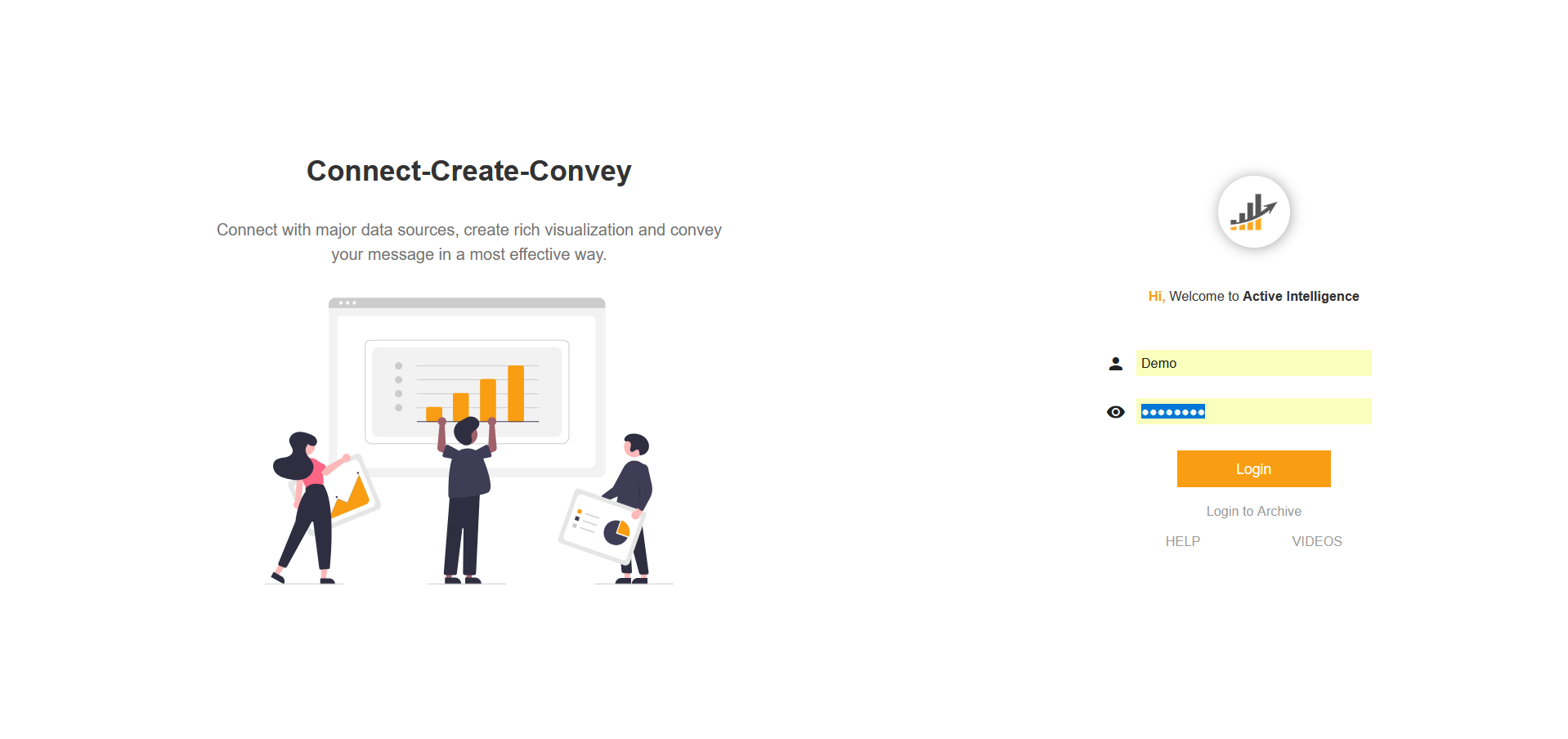
You will be landed to your respective landing page. If not then go to Hamburger Menu
> Document Section > Report Section.
User will see the Customer details report in the List view of Report Section.

Double Click on Customers details report & Schedule window will open as shown in image below:

- Click here to know more in detail about Schedule Report.
Click on RUN
button & it will redirect to the another window of the browser & your Customers details report will run.
User will see three options at the top-left side of the window in the image below:
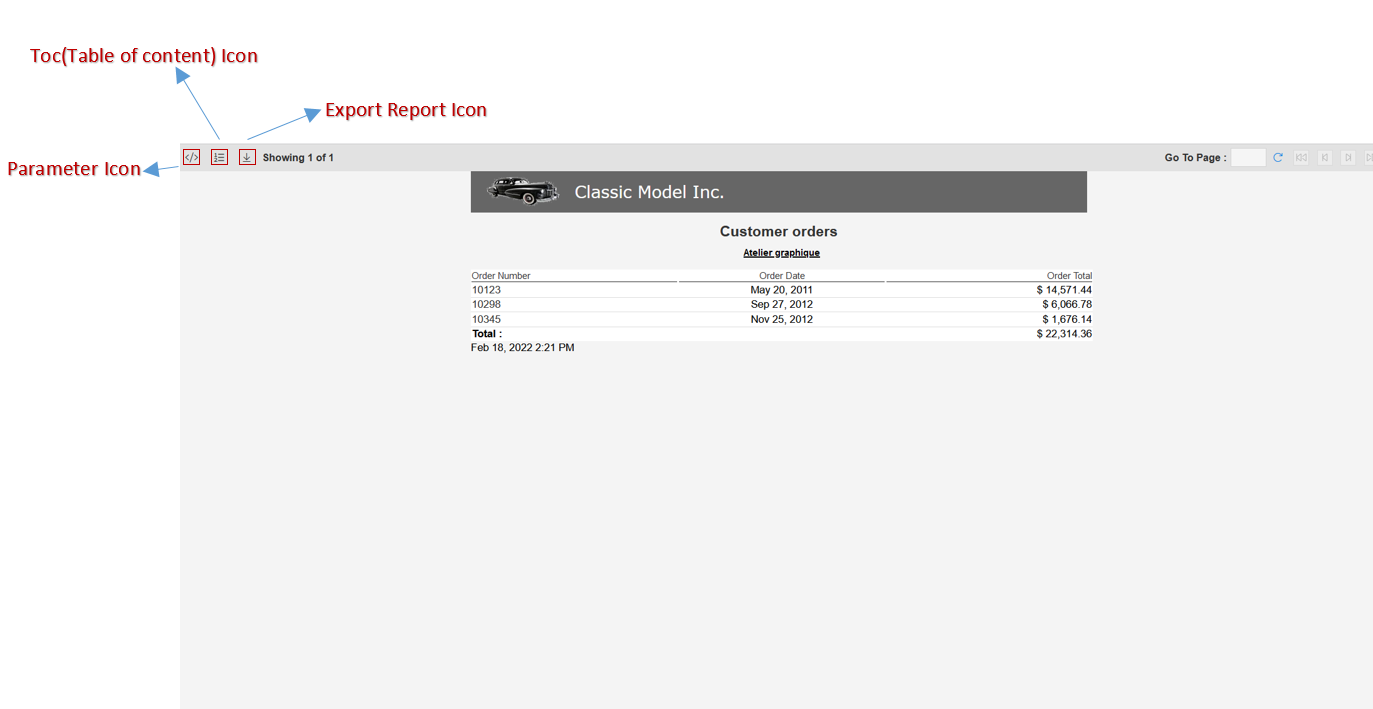
There are fivr options available in Hide Options Settings as listed below:
- 1. Hide Export Report Option
- 2. Hide Parameter Icon
- 3. Hide Export Data Icon
- 4. Hide Toc(Table of content) Icon
- 5. Hide Print Icon
In last image only three options are shown, which first user(who shared the report) wants Demo user to see.
We hide other two option Export Data & Print Icon when we are performing step no: 13 of this document.
Then Demo user will be able to see only three option at the time of report run.