Unpurged in Report Section
- The main purpose of unpurged functionality provided by the AIV application is to enable the user to save some of his important files from being deleted permanently. Usually, each type of file is assigned to be purged after a certain number of days by the Administrator, after which the file gets deleted permanently.
Objective
- To Unpurge Report
Prerequisites
- For this example we are using the Customers details report.
Download report.zip file from link given report.zip.
- After downloading the zip file, add the Customers details into the report section of AIV. To add it into AIV follow this Link.
Unpurged: This video contains how to Unpurged report in AIV.
- Process of Unpurged Report in Report section is same as shown in this video.
- Once a file is marked as unpurged, then it will not get deleted when the cycle for purge runs in the AIV application. To change the settings ⚙️ of the file to be purged/unpurged you need to contact your Administrator.
Steps to Unpurge Report
- Select the file you want to Mark as Unpurge.
- Multiple files and a combination of file and folders can be selected.
For this example we are using Customers details report. So, right click on that report & click on Mark as Unpurge option as shown in image below:
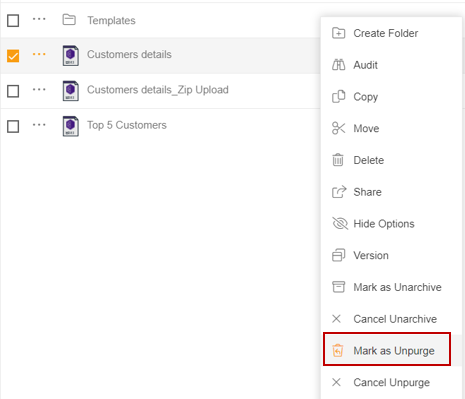
As you click on Mark as Unpurge option one pop-up message will appear as shown below:
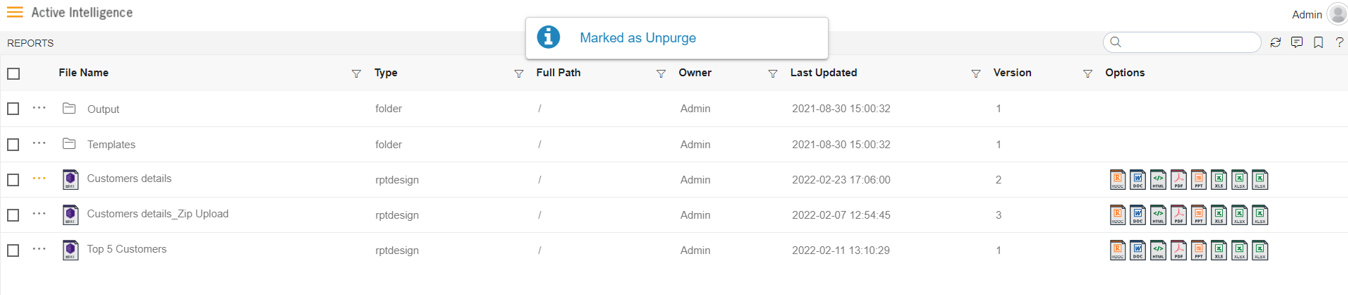
Here Customers details report will be marked as unarchive and hence it will not get deleted when all other pdf files are purged.
You can check the purge status of the file by clicking on
option from context menu.
Right click on Customers details report & click on
option.
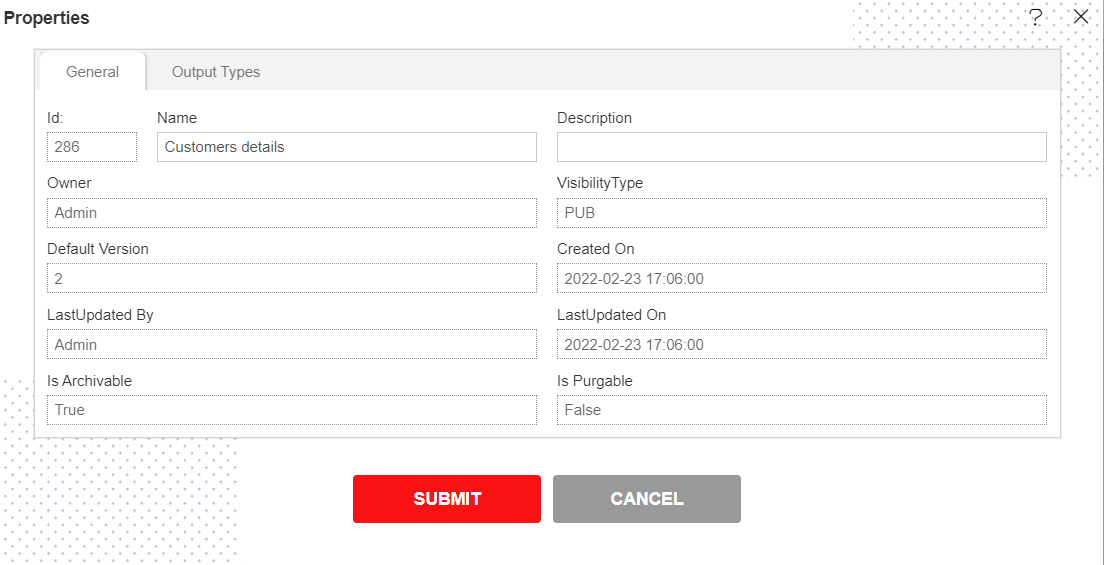
Here Is Purgeable property of Customers details is False which means this file will not be archived when the cycle for Purge runs.
In order to run purge jobs, go to the Hamburger menu
> Request > Request Section.
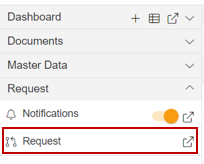
- Click here to know more in detail about Request Section.
Click on Purge Job option at the top left corner of the request screen as shown in image below:
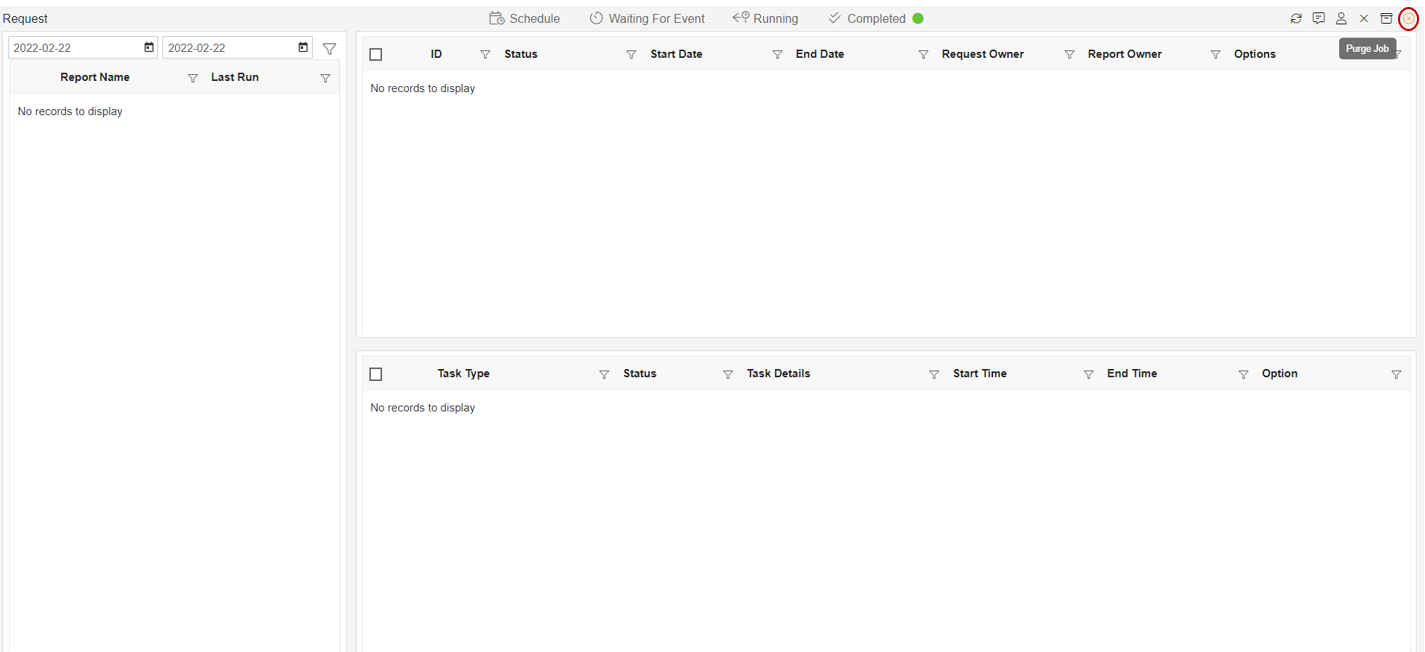
Click on the Purge Job in order to perform Purge function will open the following dialog box:
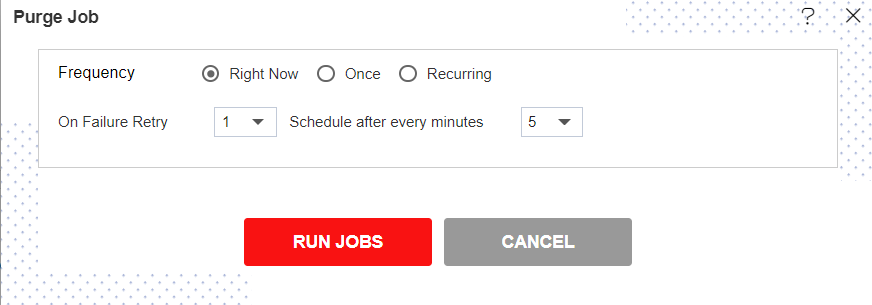
Click on
in order to run the Purge Jobs. The detailed description regarding the same will be given in the Requests section of the AIV application.
Click on
to run the Purge Jobs. A detailed description regarding the same will be given in the Requests section of the AIV application.
Only the users with administrator rights can run the purge jobs.
The administrator user can log in to Archive mode to see the details of all the files that have been unpurged.
Right click on Customers details report & select Cancel Unpurge option as shown below:
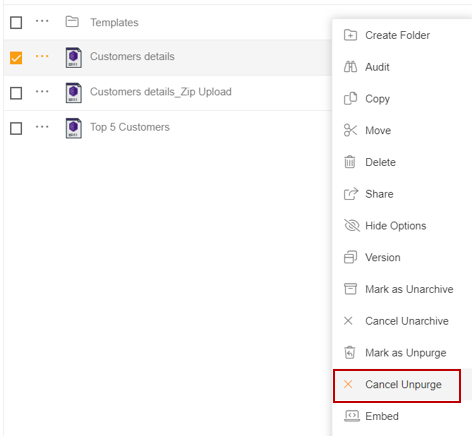
As user clicks on Cancel Unpurge option it will show a pop-up message on window as below:
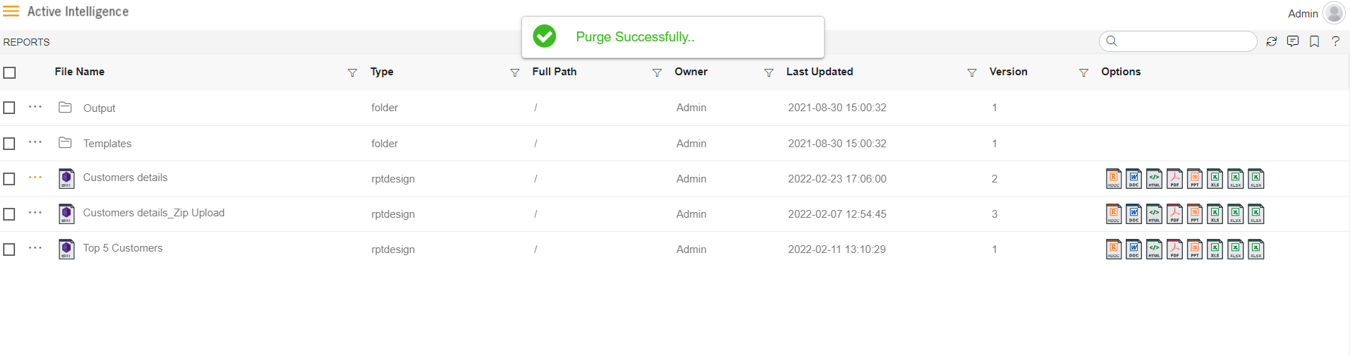
Now check properties as shown earlier to see that Is Purgeable is true:-
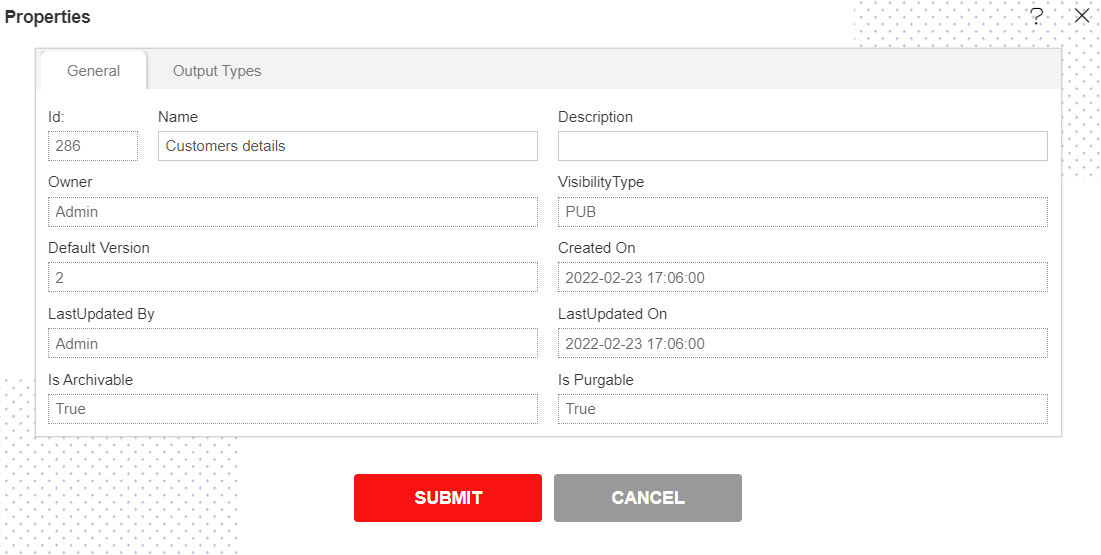
In this manner, you can purge your files in the AIV application.
👇 To understand in detail about the types, click on the following links:-