Share in Report Section
What is Sharing a file?
- File sharing is the practice of sharing or offering access to digital information or resources, including documents, multimedia (audio/video), graphics, computer programs, images and e-books. It is the private or public distribution of data or resources in a network with different levels of sharing privileges.
Objectives
- Share an existing report
Prerequisites
- For this example we are using the Customers details report.
Download report.zip file from link given report.zip.
- After downloading the zip file, add Customers details into the report section of AIV. To add it into AIV follow this Link.
Share Report: This video contains information regarding how to share the report in AIV.
- Process of sharing report in Report section is same as shown in this video.
Steps to share a report
- There are two ways in which a user
can share a report in the AIV application:-
I. By clicking on the share icon located at the bottom-most toolbar.
II. By right-clicking the report you want to share.
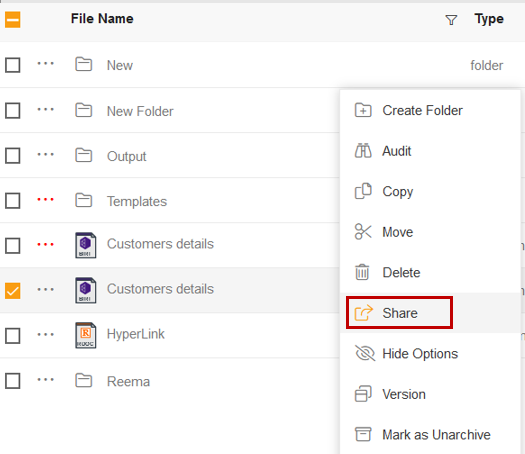
For this example; use the Customers details report which we have uploaded earlier using this document.
Click on Share using one of the methods mentioned above which will open the following popup:
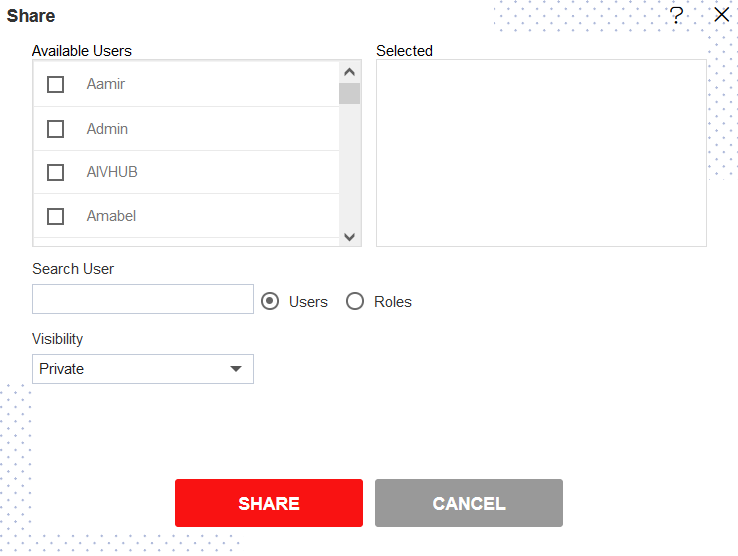
The user can select other users with whom the report will share from the list 📄 of Available Users or search them in the Search User bar.
Similarly, users can select/search different user/roles with whom the report will be shared as follows:-
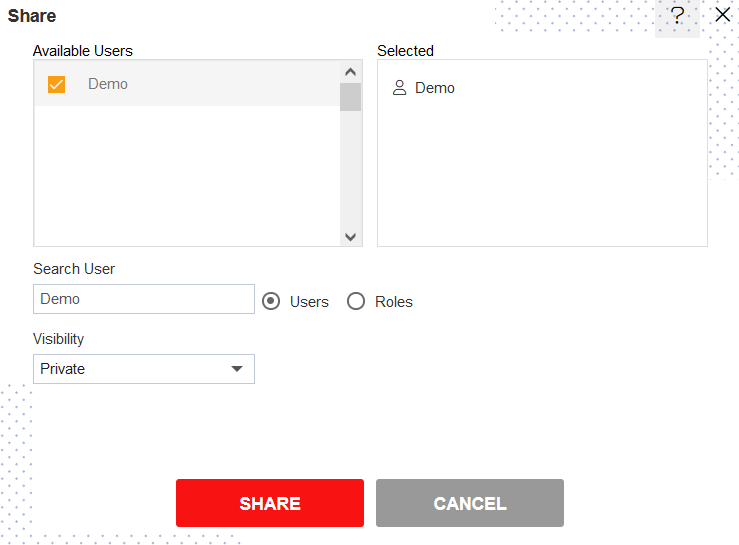
Visibility is used to mention who all can view the report and is of the following three types:-
- Private: It means only the current user / actual owner can view the file.
- Internal: It means all the users within the organization can view the file.
- Public: It means anyone can view the file.
The user can select the visibility from the dropdown ⏬ menu as shown above.
In case of any further help, the user can click on the
icon to access the AIVHUB help documents.
Finally, to share the report, click on the share
button.
If the user is not satisfied and wants to cancel the share request, he can do this by clicking on the cancel button next to share or by clicking on
button next to the
icon.
As the report is shared with a user named Demo, the report will be visible in the Reports section when login is performed with the credentials of user Demo.
In this manner, user can share the report to another user.
👇 To understand in detail about the types, click on the following links:-