Version in Report Section
The Version control system is a collection of software tools that help a team to manage changes in a source code. It uses a special kind of database to keep track of every modification to the code.
Version option shows the number of versions of the selected report as well as the version which the user is using.
Objectives
- To check version of the
Prerequisites
- For this example we are using Customers details report.
Download report.zip file from link given report.zip.
- After downloading the zip file, add Customers details into the report section of AIV. To add it into AIV follow this Link.
Version Report: This video contains information regarding how to check version of report in AIV.
- Process to check version of report in Report section is same as shown in this video.
Click on Hamburger Icon.
Click on Documents and Click on Reports.
Select the file whose version details you want. For this example; select Customers details report which you have uploaded earlier using this document.
Right-click on the report and select Version from the list of context menu as shown below:
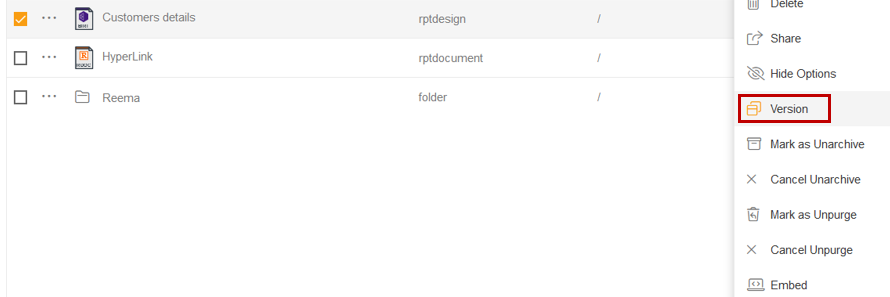
Here we can check the following version details of Customer details.rptdesign as follows:
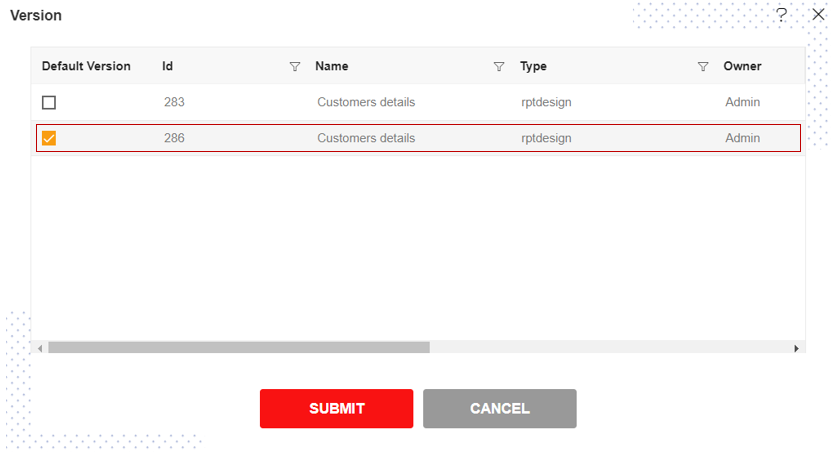
In the list of report versions, one is selected which version of the report you are using right now.
In this manner, you can check the version details of your reports in the AIV application.
👇 To understand in detail about the types, click on the following links:-