Pie-Donut Chart
Create Pie-Donut Chart: This video contains how to create Pie-Donut chart in AIV.
Only users with Dashboard privilege have access to this section!
Read 5 minutes tutorial here.
Follow steps to create Pie Chart widget :-
Click on Hamburger Icon .
Click on (+) icon, from Dashboard tab.
The Create Dashboard Dialog box will pop up on screen. Enter Dashboard Name as shown in Figure.
Click on Create button after entering Dashboard Name in dialog box.
You will see an Empty Dashboard, As shown in figure below:
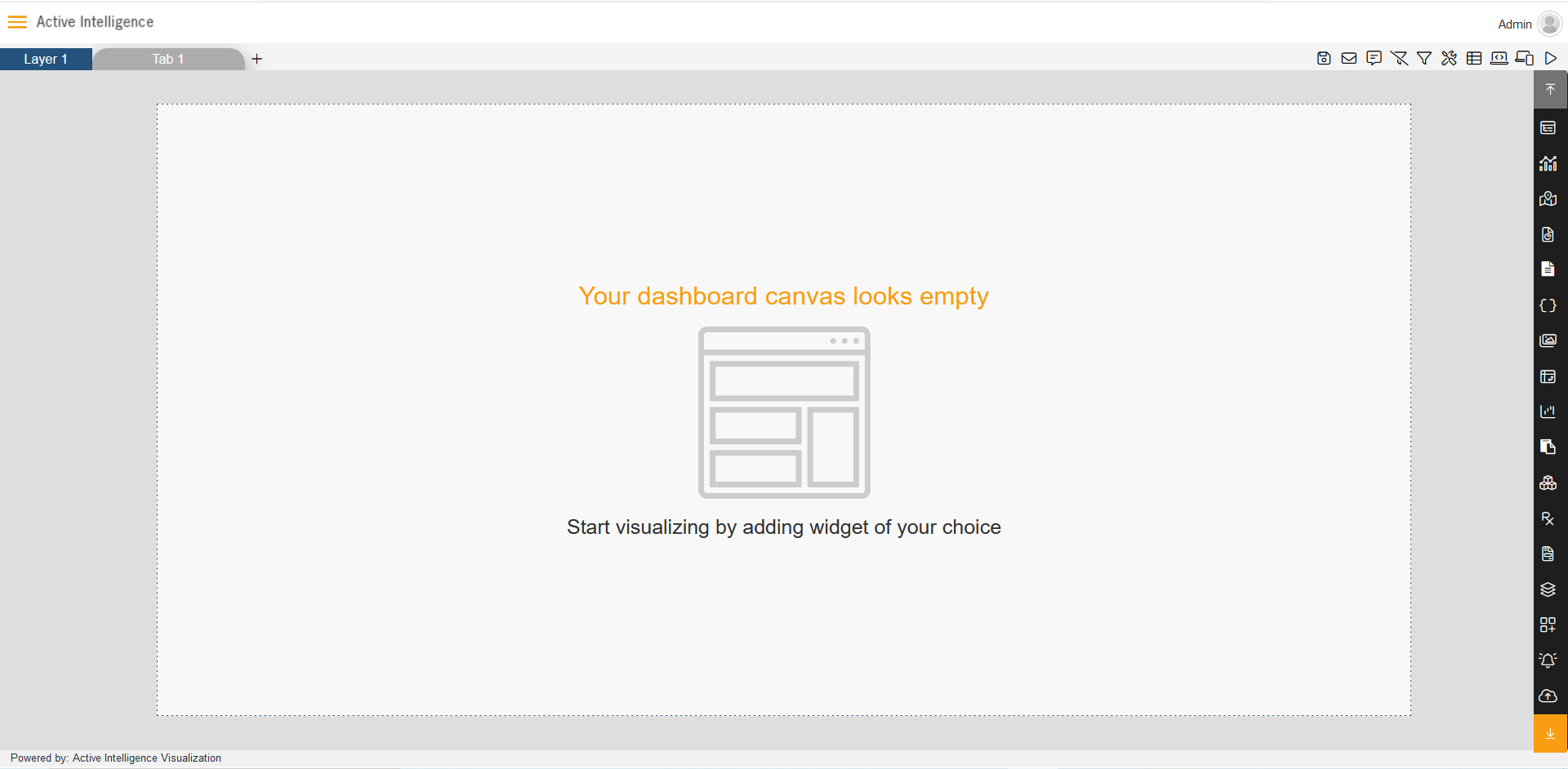
From Right Vertical Menu, Select the Chart widget, as shown in figure below:

The Edit menu box appears as you click on Pie chart icon. And a widget gets added in dashboard canvas automatically.
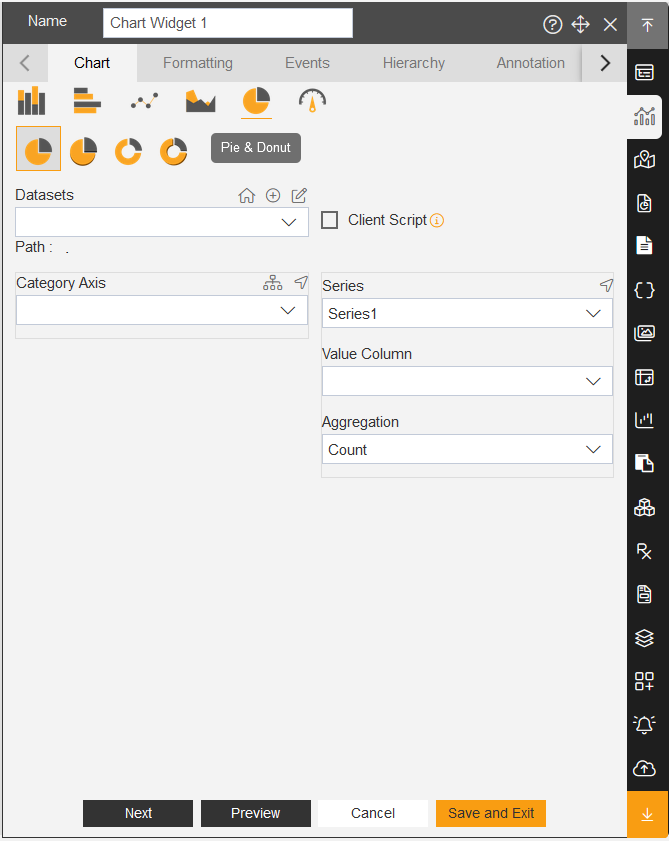
Enter Widget Name in Widget Title box, As shown in figure below.
From Chart icons select Pie chart icon,As shown in figure below:
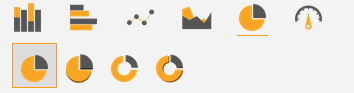
The Pie chart has four types, Pie chart, 3D Pie chart, Donut Pie Chart, 3D Donut Pie Chart.
Enter Following details in chart controls:
Category Axis: country
Value Column: quantityordered
Aggregation: sum
Fill above details in edit box, As Shown in figure.
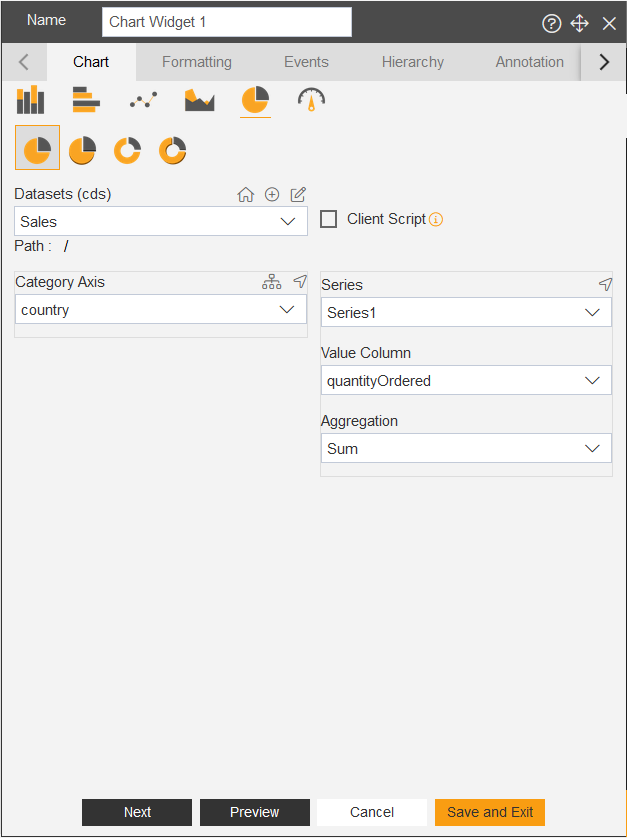
Click on Preview and Save and Exit.
Now, match your pie chart with the below example, it should look like the figure below:
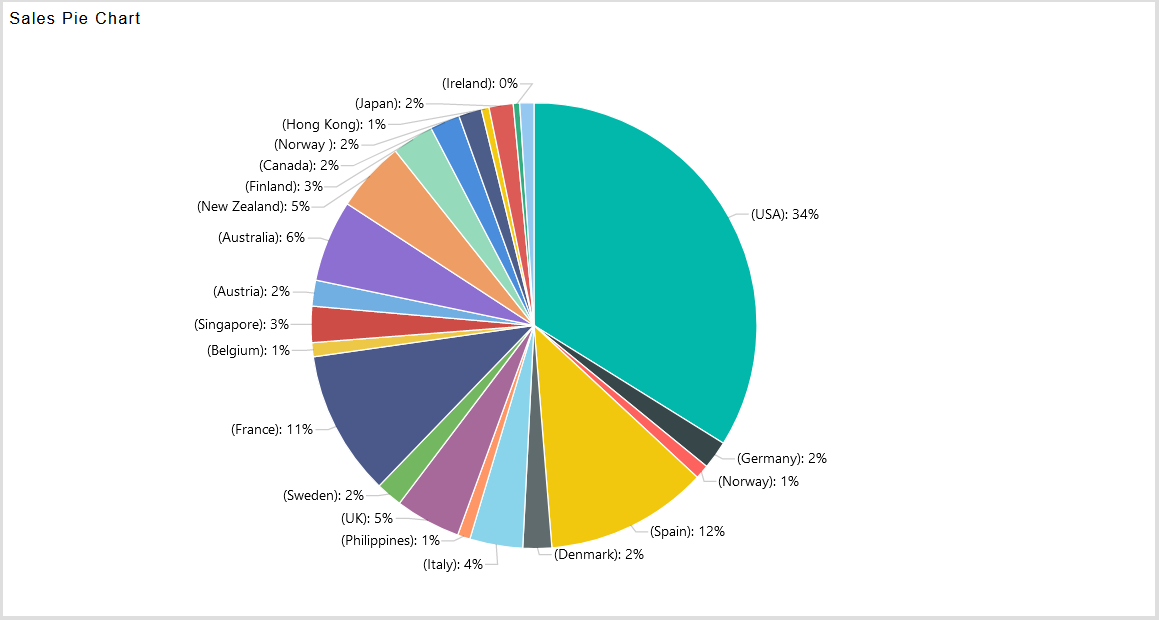
✒️ In order to understand in detail about other features, click on the following links:-